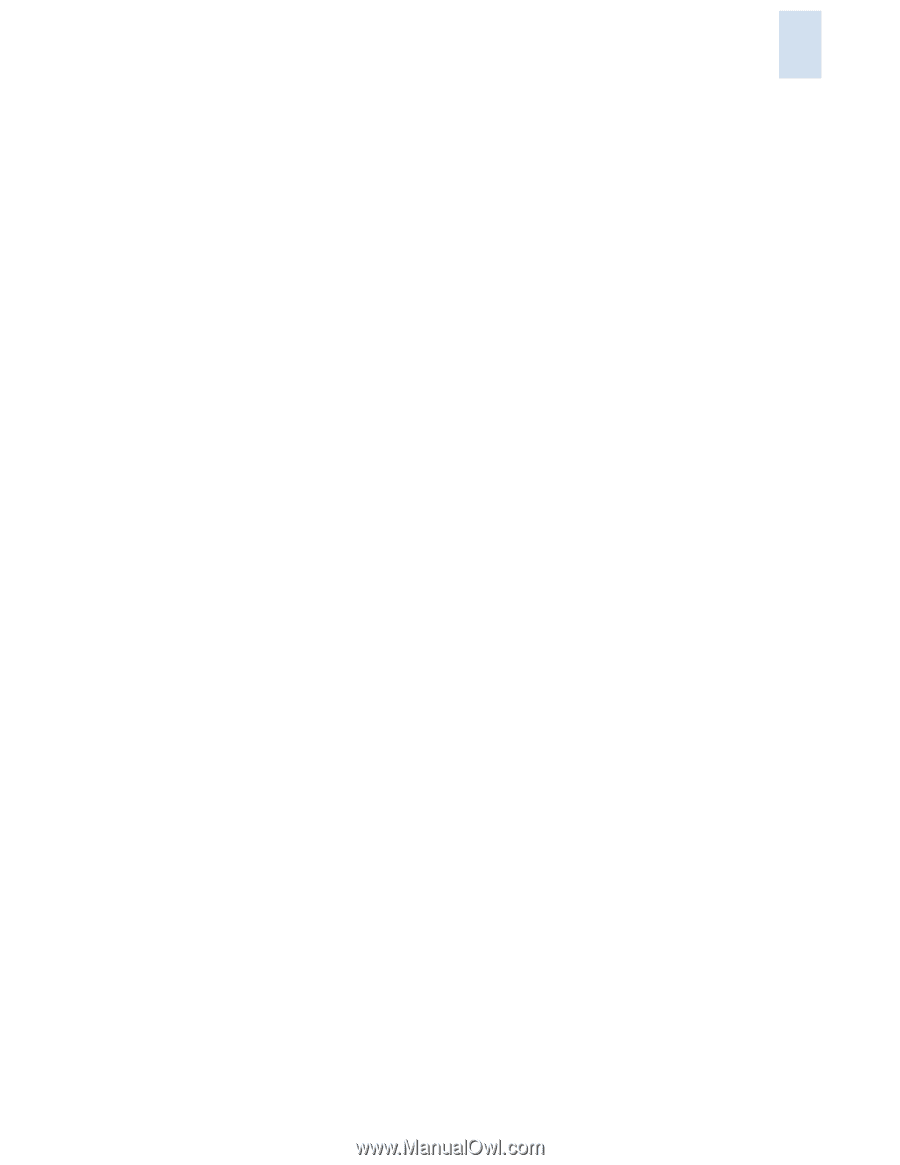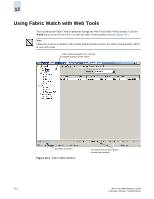HP StorageWorks 2/16V Brocade Web Tools Administrator's Guide (53-0000194-01, - Page 225
Configuring Alarms for FRUs, Displaying Fabric Watch Alarm Information
 |
View all HP StorageWorks 2/16V manuals
Add to My Manuals
Save this manual to your list of manuals |
Page 225 highlights
13 Configuring Alarms for FRUs Configuration for the FRU class is different than configuration for the other classes. Because FRUs are not monitored through a threshold-based system, they have a simpler interface for configuration. For FRUs, you configure the states for which an event occurs, as described in the following procedure. To configure alarms for FRUs 1. Launch the Fabric Watch module as described on page 13-3. 2. Click the Threshold Configuration tab. 3. Click the FRU class from the Fabric Watch navigation tree. 4. Select a FRU type from the Area Selection menu in the Threshold Configuration tab. 5. Click the alarm states for which you want an event to register. Whenever a FRU of the selected type is detected to be in one of the selected states, an event will occur. 6. Click the methods by which you want to be notified about the FRU alarms. For FRUs, the only options are error log and email alert. 7. Click Apply to apply the changes to the switch. A confirmation dialog box displays, asking if you want to apply the changes to the switch. 8. Click OK in the confirmation dialog box to save the changes to the switch. Displaying Fabric Watch Alarm Information From the Fabric Watch module, you can view two types of reports: • Alarm notifications-Displays the alarms that have occurred for a selected class/area • Alarm configuration-Displays threshold and alarm configurations for a selected class/area Displaying an Alarm Configuration Report Use the Threshold Configuration tab, Configuration Report subtab to display a report of the configuration for a selected class/area. The following information is displayed: • Threshold settings (labeled Threshold Configuration) • Notification settings (labeled Action Configuration) • Element settings (not labeled) You can scroll through this information but cannot make changes. To view an alarm configuration report 1. Launch the Fabric Watch module as described on page 13-3. 2. Click the Threshold Configuration tab. 3. Click a previously configured element from the Fabric Watch navigation tree (see "Enabling or Disabling Threshold Alarms for Individual Elements" on page 13-6). Web Tools Administrator's Guide Publication Number: 53-0000194-01 13-7