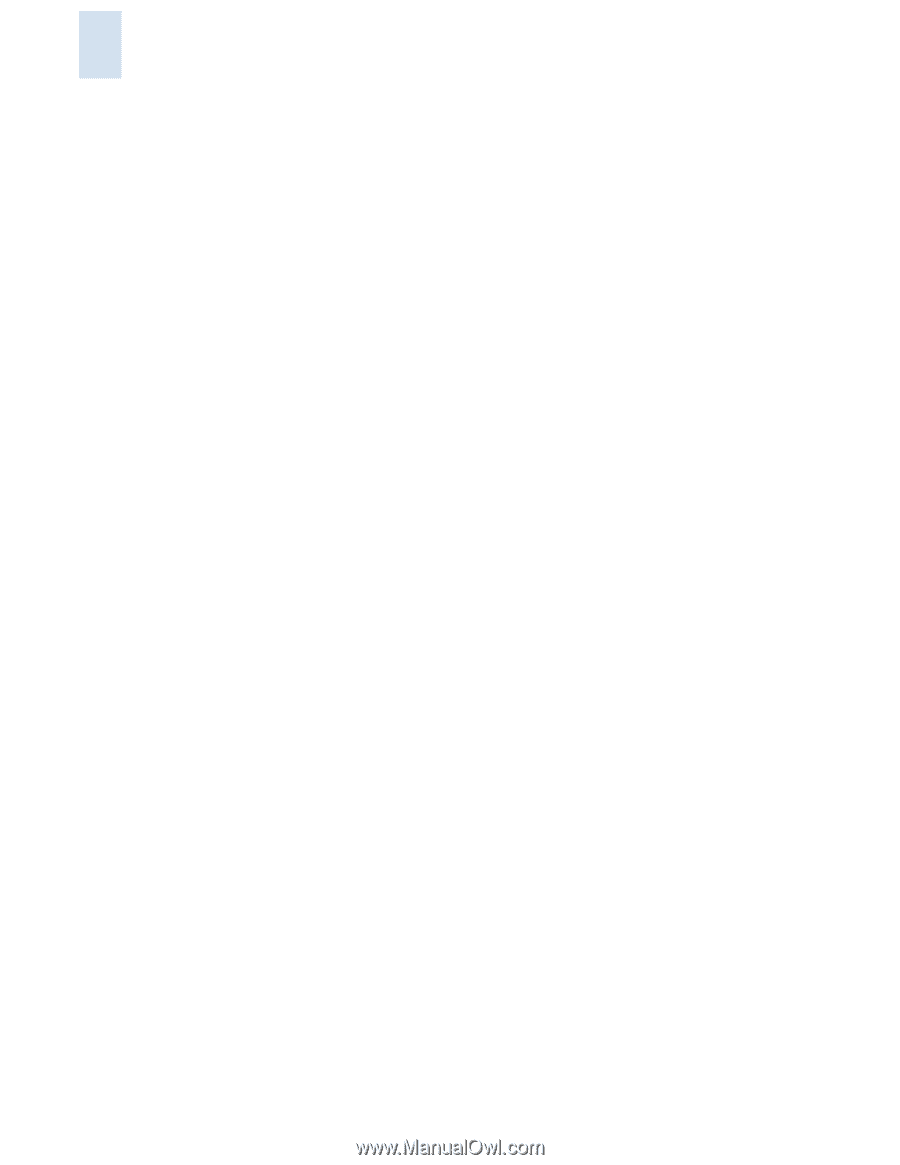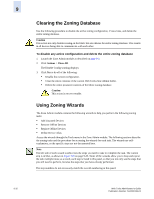HP StorageWorks 2/16V Brocade Web Tools Administrator's Guide (53-0000194-01, - Page 172
Adding a WWN to Multiple Aliases, Zones, and FA Zones, Removing a WWN from Multiple Aliases, Zones,
 |
View all HP StorageWorks 2/16V manuals
Add to My Manuals
Save this manual to your list of manuals |
Page 172 highlights
9 Adding a WWN to Multiple Aliases, Zones, and FA Zones This procedure enables you to configure a WWN as a member in a zone configuration prior to adding that device to the fabric. Specifically, it is useful if you want to add a WWN to all or most zoning entities. The added WWN does not need to currently exist in the fabric. To add a WWN to the Zone Admin buffer 1. Launch the Zone Admin module as described on page 9-3. 2. Click Edit > Add WWN. The Add WWN dialog box displays. 3. Type a WWN value in the WWN field and click OK. The Add WWN dialog box displays all the zoning elements that will include the new WWN, including aliases, zones, and FA zones. All of the elements are selected by default. 4. Click items in the list to select or unselect, and click Add to add the new WWN to all the selected zoning elements. The WWN is added to the Zone Admin buffer and can be used as a member. Removing a WWN from Multiple Aliases, Zones, and FA Zones Use this procedure if you want to remove a WWN from all or most zoning entities. To delete a WWN from the Zone Admin buffer 1. Launch the Zone Admin module as described on page 9-3. 2. Click Edit > Delete WWN. The Delete WWN dialog box displays. 3. Type a WWN value in the WWN field and click OK. The Delete WWN dialog box displays all the zoning elements that include the WWN. 4. Click items in the list to select or unselect, and click Delete to delete the WWN from all the selected zoning elements. The WWN is deleted from the selected items in the Zone Admin buffer. 9-30 Web Tools Administrator's Guide Publication Number: 53-0000194-01