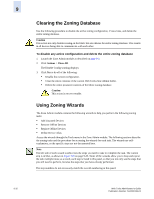HP StorageWorks 2/16V Brocade Web Tools Administrator's Guide (53-0000194-01, - Page 179
Monitoring Performance, Monitoring Performance Using Web Tools
 |
View all HP StorageWorks 2/16V manuals
Add to My Manuals
Save this manual to your list of manuals |
Page 179 highlights
Monitoring Performance Chapter 10 This chapter contains the following sections: • "Monitoring Performance Using Web Tools," next • "Launching the Performance Monitor Module" on page 10-7 • "Creating Basic Performance Monitor Graphs" on page 10-7 • "Customizing Basic Monitoring Graphs" on page 10-8 • "Creating Advanced Performance Monitoring Graphs" on page 10-10 • "Managing Performance Graphs" on page 10-14 Monitoring Performance Using Web Tools The Web Tools Performance Monitor module graphically displays throughput (in megabytes per second) for each port and for the entire switch. The basic-mode Performance Monitor is standard in the Web Tools software. Any user logged into Web tools with an associated role of ZoneAdmin cannot launch performance monitor. User, Operator, and BasicSwitchAdmin roles are allowed to perform basic-mode performance monitor tasks accept save or display canvas operations in any Admin Domain context. Only users with the Admin, SwitchAdmin, and FabricAdmin roles associated with their login accounts will be able to save or display a canvas. The Advanced Monitoring menu in performance monitor is an optionally licensed software. To utilize the Advanced Monitoring feature you must have a license installed and you must log in using an account that has an Admin, SwitchAdmin, or FabricAdmin role. Use the basic-mode Performance Monitor module to: • Create user-definable reports. • Display a performance canvas for application-level or fabric-level views. • Save persistent graphs across reboots (saves parameter data across reboots). Using Brocade Advanced Performance Monitoring, you can display predefined reports for AL_PA, end-to-end, and filter-based performance monitoring. You can track: • The number of CRC errors for AL_PA devices. • The number of words received and transmitted in Fibre Channel frames with a defined S_ID/D_ID pair. • The number of times a particular filter pattern in a frame is transmitted by a port. For detailed information on performance monitoring, see the Fabric OS Administrator's Guide. Web Tools Administrator's Guide Publication Number: 53-0000194-01 10-1