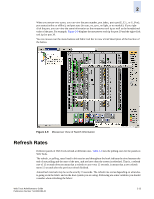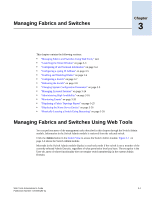HP StorageWorks 2/16V Brocade Web Tools Administrator's Guide (53-0000194-01, - Page 57
Using Web Tools and Secure Mode, Web Tools Access and HTTP_POLICY, Opening Modules in a Secure Fabric
 |
View all HP StorageWorks 2/16V manuals
Add to My Manuals
Save this manual to your list of manuals |
Page 57 highlights
2 Using Web Tools and Secure Mode When secure mode is enabled on switches you manage through Web Tools, there are certain requirements and scenarios of which you should be aware. You should read through the requirements and scenarios in this section if you plan to use Web Tools to manage any switches that have secure mode enabled. Web Tools Access and HTTP_POLICY When secure mode is enabled, access to the Web Tools interface is controlled by HTTP_POLICY. If secure mode is enabled and HTTP_POLICY has been defined, your workstation IP address must be included in this policy or you will not have access to Web Tools for any switch in the fabric. If your workstation IP is not included in this policy, the Interface Disabled page is displayed when you attempt to access a switch. For instructions on including your workstation in HTTP_POLICY, see the Secure Fabric OS Administrator's Guide. Note If a secure mode change is made in the fabric-that is, secure mode is enabled, secure mode is disabled, or there is a change to the primary FCS-you must exit and relaunch Web Tools. If Web Tools is kept open after a secure mode change occurs, behavior is undefined. Opening Modules in a Secure Fabric When opening more than one module in a secure fabric, wait for each module to load completely before opening another. For example, if you want to access both the Zone Admin and the Switch Admin modules, open one of the modules and wait for it to load completely before opening the second module. Abnormal behavior might occur if you attempt to open two modules simultaneously in a fabric with secure mode enabled. Certain Web Tools features are limited or disabled when secure mode is enabled on a fabric. For more information about secure mode, see the Secure Fabric OS Administrator's Guide. Primary-FCS-Only Functionality The following Web Tools functionality is reserved for the primary FCS when secure mode is enabled: • Zoning administration is allowed only from the primary FCS switch when secure mode is enabled. For all other switches in a secure fabric, the Zoning button is disabled. • SNMP community strings can be modified only from the primary FCS switch when secure mode is enabled. For non-FCS switches, you can view the SNMP community strings, but they are readonly, and the SNMP access control lists on the SNMP tab are not displayed. • User account administration is allowed only from the primary FCS switch when secure mode is enabled. The changes are then propagated to all switches in the fabric. Web Tools Administrator's Guide Publication Number: 53-0000194-01 2-15