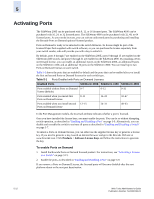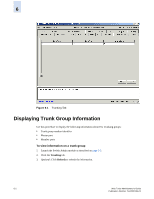HP StorageWorks 2/16V Brocade Web Tools Administrator's Guide (53-0000194-01, - Page 105
Swapping Port Index
 |
View all HP StorageWorks 2/16V manuals
Add to My Manuals
Save this manual to your list of manuals |
Page 105 highlights
5 Swapping Port Index If a port malfunctions, or if you want to connect to different devices without having to re-wire your infrastructure, you can move traffic from one port to another (swap ports) without changing the I/O Configuration Data Set (IOCDS) on the mainframe computer. When you perform a port swap, Web Tools automatically disables the two ports, swaps the area IDs, and enables the ports. To swap ports 1. Click a port in the Switch View to launch the Port Management module (see Figure 5-1 on page 5-2). 2. Click the FC Ports tab. 3. Select the port you want to swap in the tree on the left side of the window. 4. Click Port Swap. You might need to scroll over in the Port Management module to see the Port Swap task. 5. Type the number of the port with which you want to swap the current port. If the port is on a blade, you must also provide the slot number. 6. Click Swap. To determine if a port index has been swapped with another switch port 1. Click a port in the Switch View to launch the Port Management module (see Figure 5-1 on page 5-2). 2. Click the FC Ports tab. 3. Select the port you want to swap in the tree on the left side of the window. 4. Click the General tab. The Port Index attribute in the General tab indicates whether a port has been swapped. For ports that have been swapped, the attribute name displays as Port Index (Swapped), as shown in Figure 5-6. The value indicates with which port index the port has been swapped. Web Tools Administrator's Guide Publication Number: 53-0000194-01 5-13