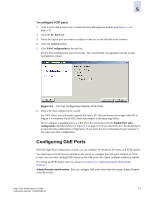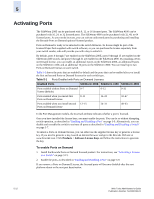HP StorageWorks 2/16V Brocade Web Tools Administrator's Guide (53-0000194-01, - Page 102
Persistent Enabling and Disabling Ports
 |
View all HP StorageWorks 2/16V manuals
Add to My Manuals
Save this manual to your list of manuals |
Page 102 highlights
5 5. Click Enable or Disable in the task bar. If a task is grayed out, that means that the port is already in that state. For example, if Enable is grayed out, the port or ports are already enabled. On multiple selections, when both enabled and disabled ports are selected, both Enabled and Disabled buttons are active. When you click either Enable or Disable, it will be applicable to all the ports selected. 6. Click Yes in the confirmation window. Persistent Enabling and Disabling Ports Use the following procedure to enable or disable an FC port so that it remains enabled or disabled across switch reboots. Note Ports cannot be persistently enabled or disabled when FMS is enabled. To enable or disable a port over reboots 1. Click a port in the Switch View to launch the Port Management module (see Figure 5-1 on page 5-2). 2. Click the FC Ports or GigE Ports tab. 3. Click the switch or slot that contains the port in the tree on the left side of the window. 4. Select the port to persistently enable or disable in the table on the right side of the window. Use Shift-click and Ctrl-click to select multiple ports. You can select multiple ports from the table, but not from the tree. 5. Click Persistent Enable or Persistent Disable in the task bar. If a task is grayed out, that means that the port is already in that state. For example, if Persistent Enable is grayed out, the port or ports are already persistently enabled over reboots. On multiple selections, when both enabled and disabled ports are selected, both Persistent Enabled and Persistent Disabled buttons are active. When you click either Persistent Enable or Persistent Disable, it will be applicable to all the ports selected. 6. Click Yes in the confirmation window. 5-10 Web Tools Administrator's Guide Publication Number: 53-0000194-01