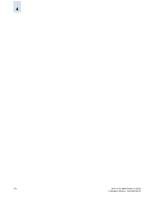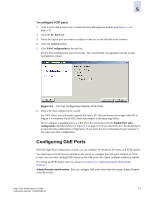HP StorageWorks 2/16V Brocade Web Tools Administrator's Guide (53-0000194-01, - Page 95
Port Management Module Components, FC Ports, GigE Ports, Ports, Port Statistics, Clear Counters
 |
View all HP StorageWorks 2/16V manuals
Add to My Manuals
Save this manual to your list of manuals |
Page 95 highlights
5 Port Management Module Components The Port Management module (shown in Figure 5-1) has the following components: • Two tabs on the top: FC Ports and GigE Ports. If the switch does not have GbE ports, the GigE Ports tab is not shown. - To display all of the FC ports on the switch (physical FC ports and logical FCIP ports), click the FC Ports tab. - To display all of the GbE ports, click the GigE Ports tab. (On the FR4-18i blade, each GbE port can have up to eight logical FCIP ports. These FCIP ports are displayed in the FC Ports subtab.) • A switch-blade-port tree on the left side. Items in the tree are displayed as follows: - Switches-Switch ID, with switch name in parentheses; for example, 3(MapsSW_202) - Blades-Slot number of the blade, with blade ID in parentheses; for example, Slot 7(24) - Ports-Port number; for example, Port 2 • Task bar. The task bar displays tasks that you can perform on the selected port. If you select more than one port, only the tasks that you can perform on all of the selected ports are available. Tasks are grayed out if they are not applicable to the selected ports. • Port information on the right side. This information is either a table of ports or information about a specific port, depending on what is selected in the tree. - To display a table of all the ports for a slot or switch, click the slot or switch in the tree (see Figure 5-2 on page 5-4). - To display information about a specific port, click a port in the tree (see Figure 5-1). In the Port Detail View, click a subtab to display additional information about the port. The subtabs that are available depend on the type of port selected. The following subtabs might be available: • Genera-All ports • SFP-Physical ports only (FC and GbE) • Port Statistics-All ports • IP Interfaces-GbE ports only • IP Routes-GbE ports only • FCIP Tunnels-GbE ports and logical FCIP ports only (not available for the FR4-16IP) Note In the Port Statistics subtab, you can view either absolute values or deltas for port statistics. Viewing the deltas is useful if you want to view current port trends. You can reset the counters on the port statistics by clicking the Clear Counters button. FCIP statistics for a GbE port are the accumulated statistics of all the FCIP tunnels for that GbE port. Web Tools Administrator's Guide 5-3 Publication Number: 53-0000194-01