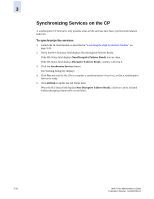HP StorageWorks 2/16V Brocade Web Tools Administrator's Guide (53-0000194-01, - Page 73
Activating a License on a Switch
 |
View all HP StorageWorks 2/16V manuals
Add to My Manuals
Save this manual to your list of manuals |
Page 73 highlights
3 Activating a License on a Switch Before you can unlock a licensed feature, you must obtain a license key. You can either use the license key provided in the paperpack document supplied with switch software or see the Fabric OS Administrator's Guide for instructions on how to obtain a license key at the Brocade Web site (www.brocade.com). Note Some licenses (for example, Trunking) do not take effect until the switch is rebooted. To activate a license on a switch 1. Launch the Switch Admin module as described on page 3-3. 2. Click the License tab and click Add. The Add License dialog box displays. 3. Paste or type a license key in the field. 4. Click Add License. 5. Click Refresh to display the new licenses in the License tab. Removing a License from a Switch You can remove a license from a switch in the Switch Admin module. Caution Use care when removing licenses. If you remove a license for a feature, that feature will no longer work. Removing the Web Tools license from a switch makes that switch unavailable from Web Tools. To remove a license from a switch 1. Launch the Switch Admin module as described on page 3-3. 2. Click the License tab. 3. Click the license you want to remove. 4. Click Remove. Web Tools Administrator's Guide Publication Number: 53-0000194-01 3-15