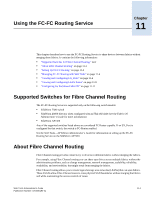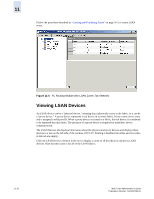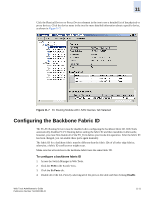HP StorageWorks 2/16V Brocade Web Tools Administrator's Guide (53-0000194-01, - Page 200
Viewing and Configuring EX_Ports
 |
View all HP StorageWorks 2/16V manuals
Add to My Manuals
Save this manual to your list of manuals |
Page 200 highlights
11 For Brocade switches, this launches Web Tools. For non-Brocade fabrics, this launches the element manager for that switch. Figure 11-3 FC Routing Module with LSAN Fabrics Tab Selected Viewing and Configuring EX_Ports The EX_Ports tab (see Figure 11-4 on page 11-7) displays all of the EX_Ports on the switch, including configuration and status information. The ports are sorted by slot number, and then by row number within each slot. Note If FC Routing is disabled, then you have to disable all of the EX_Ports and you cannot enable them until FC Routing is enabled. For more detailed information about a specific port, click a port name in the table and then click View Details in the task bar. You can also click the port name in the tree on the left side of the window. From the EX_Ports tab, you can perform the following port management tasks by selecting a port in the table and then clicking a task in the task bar: • "To configure an EX_Port" on page 11-7 • "To edit the configuration of an EX_Port" on page 11-8 • Rename an EX_Port. • Swap the Port Index of an EX_Port (described in "Swapping Port Index" on page 5-13). • Enable or disable an EX_Port. 11-6 Web Tools Administrator's Guide Publication Number: 53-0000194-01