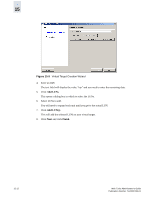HP StorageWorks 2/16V Brocade Web Tools Administrator's Guide (53-0000194-01, - Page 243
Managing the iSCSI Virtual Targets
 |
View all HP StorageWorks 2/16V manuals
Add to My Manuals
Save this manual to your list of manuals |
Page 243 highlights
15 3. From the left pane, select the GbE port that will be used. 4. Select the IP Route tab. 5. Click Edit. A warning dialog box appears similar to Figure 15-5 on page 15-9. 6. Click OK. Figure 15-8 Edit IP Route Dialog Box 7. Enter a new value for the metric. 8. Click OK. If you want to change a value other than the metric, you will need to delete this route and create another in its place. Managing the iSCSI Virtual Targets iSCSI virtual target creation is the first pane in the iSCSI Target Gateway Admin module. The iSCSI Virtual Target wizard provides two ways to create iSCSI targets: Create and Easy Create. Both procedures are simple to use, but Create allows you to double check your work several times before committing the changes. When editing a virtual target, you can add LUNs, but you will only be able to remove LUNs that have not been put to full use or fully initialized as a target. If the target is already in use then the button will be grayed out. To create iSCSI virtual targets 1. Launch the iSCSI Target Gateway Admin module as described on page 15-6. 2. Select the Targets tab. 3. Click Create. The VT Configuration wizard displays. Web Tools Administrator's Guide Publication Number: 53-0000194-01 15-11