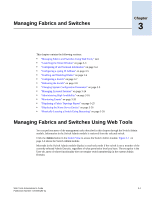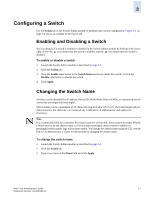HP StorageWorks 2/16V Brocade Web Tools Administrator's Guide (53-0000194-01, - Page 61
Launching the Switch Admin Module, Launching the Telnet Window
 |
View all HP StorageWorks 2/16V manuals
Add to My Manuals
Save this manual to your list of manuals |
Page 61 highlights
3 Launching the Switch Admin Module Most of the management procedures in this chapter are performed from the Switch Admin module. To access the Switch Admin module 1. Select a switch from the Fabric Tree. The selected switch appears in the Switch View. 2. Click the Admin button on the Switch View. The Switch Admin module displays (as shown in Figure 3-1 on page 3-2). Refreshing the Switch Admin Module You can refresh the fabric element information displayed at any time using the following procedure. Note that when you click a different tab in the Switch Admin module, the information in the newly selected tab is automatically refreshed. To refresh the fabric information 1. Click the Refresh button in any tabbed page of the Switch Admin module. The Ports tab does not include a Refresh button. The Ports tab is refreshed automatically every two minutes and is refreshed immediately when you make any port changes through Web Tools. Launching the Telnet Window When you launch a telnet window for the SilkWorm 24000 or 48000 directors, it is on a logical-switch basis. This means that for each logical switch, you must launch a separate telnet window. See the Fabric OS Command Reference for information about the telnet commands. Telnet access to a switch and the Telnet button in Web Tools are both disabled when secure mode is enabled for a fabric. You must use sectelnet or SSH to access the Fabric OS command line interface in a secure fabric. These capabilities are not accessible from Web Tools. For more information on sectelnet or SSH, see the Secure Fabric OS Administrator's Guide. To access telnet through Web Tools 1. Select a switch from the Fabric Tree. You are prompted to log in if the OS is version 5.2.0. Otherwise, the selected switch appears in the Switch View. 2. Click the Telnet button on the Switch View. The Telnet window displays. 3. To close the session when you are finished, type the exit command at the telnet prompt. Web Tools Administrator's Guide 3-3 Publication Number: 53-0000194-01