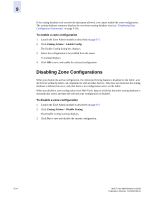HP StorageWorks 2/16V Brocade Web Tools Administrator's Guide (53-0000194-01, - Page 168
Displaying Zone Configuration Summaries
 |
View all HP StorageWorks 2/16V manuals
Add to My Manuals
Save this manual to your list of manuals |
Page 168 highlights
9 To view detailed information about the enabled zone configuration 1. Launch the Zone Admin module, as described on page 9-3. The zone configuration in effect at the time you launched the Zone Admin module is identified in the upper-right corner. This information is automatically updated every 15 seconds. It is also updated if you manually refresh the Zone Admin module contents by clicking the refresh icon at the lower-right corner of the Zone Admin module, or when you enable a configuration through the Zone Admin module. Caution Clicking the refresh icon overwrites all local unsaved zoning changes. If anyone has made any changes to the zones outside of your Zone Admin session, those changes will be applied. 2. Use one of the following methods to identify the most recently effective zone configuration without saving or applying any changes you have made in the Zone Admin module: • Click File > Print Effective Zone Configuration in the Zone Admin module. • Click the enabled configuration button in the Zone Admin module. Both of these actions display the Effective Configuration window. If no zone is enabled, a message is displayed, indicating that there is no active zoning configuration on the switch. 3. Optional: Click Print located in the Print Effective Zone Configuration dialog box to print the enabled zone configuration details. This launches the print dialog box. Displaying Zone Configuration Summaries The zone configuration summary hierarchically lists all defined zoning elements known to the current Zone Admin session, whether any of the listed configurations has been enabled, and whether any of the lower level elements has been added as members of the higher level (aliases, zones, QuickLoops, FA zones) structures. The zone configuration summary displays the entire contents of the fabric zoning database as it was at the time the Zone Admin session was launched, or the most recently saved or refreshed information, and any unsaved changes you make since the time the Zone Admin session is launched. It provides the name of the zone configuration that was enabled at the time you launched the Zone Admin session; however, keep in mind that the enabled configuration might have changed since then and that this screen will not reflect those changes. To view a zone configuration summary report 1. Launch the Zone Admin module as described on page 9-3. 2. Click File > Print Zone Database Summary. The Zone Configuration Summary window displays, as shown in Figure 9-5. The summary displays the information based on the changes just made. If current Zone Admin session changes have not yet been saved to the fabric, the information displayed here is different from what is seen from the switch. 9-26 Web Tools Administrator's Guide Publication Number: 53-0000194-01