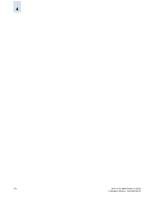HP StorageWorks 2/16V Brocade Web Tools Administrator's Guide (53-0000194-01, - Page 91
To download a new version of the firmware, Firmware Download, Apply
 |
View all HP StorageWorks 2/16V manuals
Add to My Manuals
Save this manual to your list of manuals |
Page 91 highlights
4 To download a new version of the firmware 1. Launch the Switch Admin module as described on page 3-3. 2. Click the Firmware Download tab. Figure 4-2 Firmware Download Tab 3. Click the Firmware Download radio button. 4. Type the host IP address, user name, password, and fully qualified path to the file release.plist. The path name should follow the structure below: ////release.plist where the is the path up to the entry point of and is where the unzipped version of Fabric OS has been put. For example: //directory_1/my_directory/v5.2.0/release.plist 5. Click Apply. The firmware download begins. You can monitor the firmware download status on the Firmware Download progress bar. About halfway through the download process, connection to the switch is lost and Web Tools invalidates the current session. (Web Tools invalidates all windows if upfront login is enabled, but only the Switch Admin session if upfront login is not enabled.) 6. Close all Web Tools windows and log in again. If the firmware download is in progress when you log in, you can continue to monitor its progress. Web Tools Administrator's Guide 4-5 Publication Number: 53-0000194-01