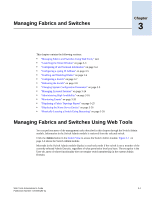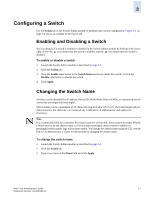HP StorageWorks 2/16V Brocade Web Tools Administrator's Guide (53-0000194-01, - Page 62
Configuring IP and Netmask Information
 |
View all HP StorageWorks 2/16V manuals
Add to My Manuals
Save this manual to your list of manuals |
Page 62 highlights
3 Configuring IP and Netmask Information When you configure IP and netmask information for the SilkWorm 24000 or 48000 director, it is on a logical-switch basis. This means that for each logical switch, you must configure IP and subnet mask information individually. When you change the Ethernet IP, subnet mask, gateway IP, or Fibre Channel IP and subnet mask from Web Tools, there is a normal loss of network connection to the switch. If the IP properties have changed, you must close all current windows and restart Web Tools with the new IP address. To configure IP and netmask information 1. Launch the Switch Admin module as described on page 3-3. 2. Click the Network tab. Figure 3-2 Network Tab 3. Type an IP address in the appropriate field (for example, 10.77.77.77). 4. For the SilkWorm 24000 and 48000 directors only: a. Click Advanced and type valid IP addresses for the Ethernet IP and subnet mask for CP0 and CP1. b. Click OK to return to the Network tab. 3-4 Web Tools Administrator's Guide Publication Number: 53-0000194-01