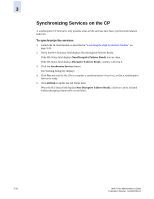HP StorageWorks 2/16V Brocade Web Tools Administrator's Guide (53-0000194-01, - Page 71
Configuring Arbitrated Loop Parameters, Configuring System Services
 |
View all HP StorageWorks 2/16V manuals
Add to My Manuals
Save this manual to your list of manuals |
Page 71 highlights
3 Configuring Arbitrated Loop Parameters You can configure the following arbitrated loop parameters using the Configure tab and Arbitrated Loop subtab of the Switch Admin module: Send Fan Frames Check this box to specify that fabric address notification (FAN) frames are sent to public loop devices to notify them of their node ID and address. Always Send RSCN Following the completion of loop initialization, a remote state change notification (RSCN) is issued when FL_Ports detect the presence of new devices or the absence of pre-existing devices. Check this box to issue an RSCN upon completion of loop initialization, regardless of the presence or absence of new or pre-existing devices. Do Not Allow AL_PA 0x00 Check this box to disable 0x00 as an AL_PA value. To configure arbitrated loop parameters 1. Launch the Switch Admin module as described on page 3-3. 2. Disable the switch as described in "Enabling and Disabling a Switch" on page 3-7. 3. Select the Configure tab. 4. Select the Arbitrated Loop subtab. 5. Check or uncheck the boxes to enable or disable the corresponding arbitrated loop parameters. 6. Click Apply. 7. Enable the switch as described in "Enabling and Disabling a Switch" on page 3-7. Configuring System Services You can enable or disable FCP read link status (RLS) probing for F_Ports and FL_Ports. It is disabled by default. To configure system services 1. Launch the Switch Admin module as described on page 3-3. 2. Disable the switch as described in "Enabling and Disabling a Switch" on page 3-7. 3. Click the Configure tab and click the System subtab. 4. Check the Disable RLS Probing box to disable RLS probing. Uncheck the box to enable RLS probing. 5. Click Apply. 6. Enable the switch as described in "Enabling and Disabling a Switch" on page 3-7. Web Tools Administrator's Guide Publication Number: 53-0000194-01 3-13