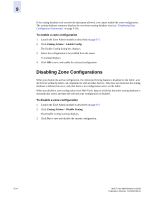HP StorageWorks 2/16V Brocade Web Tools Administrator's Guide (53-0000194-01, - Page 163
Creating Zone Configurations
 |
View all HP StorageWorks 2/16V manuals
Add to My Manuals
Save this manual to your list of manuals |
Page 163 highlights
9 Creating Zone Configurations Use the following procedure to create a zone configuration. After creating a zone configuration, you must explicitly enable it for it to take effect. Note Any changes made to the currently enabled configuration will not appear until you reenable the configuration. To create a zone configuration 1. Launch the Zone Admin module as described on page 9-3. 2. Select a format to display zoning members in the Member Selection List as described in "Zoning Views" on page 9-8. 3. Click the Zone Config tab and click New Zone Config. The Create New Config dialog box displays. 4. Type a name for the new configuration and click OK. The new configuration displays in the Name list. 5. Click plus signed (+) in the Member Selection List to view the nested elements. The choices available in the list depend on the selection made in the View menu. 6. Select an element in the Member Selection List that you want to include in your configuration. The Add Member button becomes active. 7. Click Add Member to add configuration members. Selected members are moved to the Config Members Window. 8. Repeat steps 6 and 7 to add more elements to your configuration. 9. Click Zoning Actions > Save Config Only to save the configuration changes. To enable the configuration, see "Enabling Zone Configurations" on page 9-23. Web Tools Administrator's Guide Publication Number: 53-0000194-01 9-21