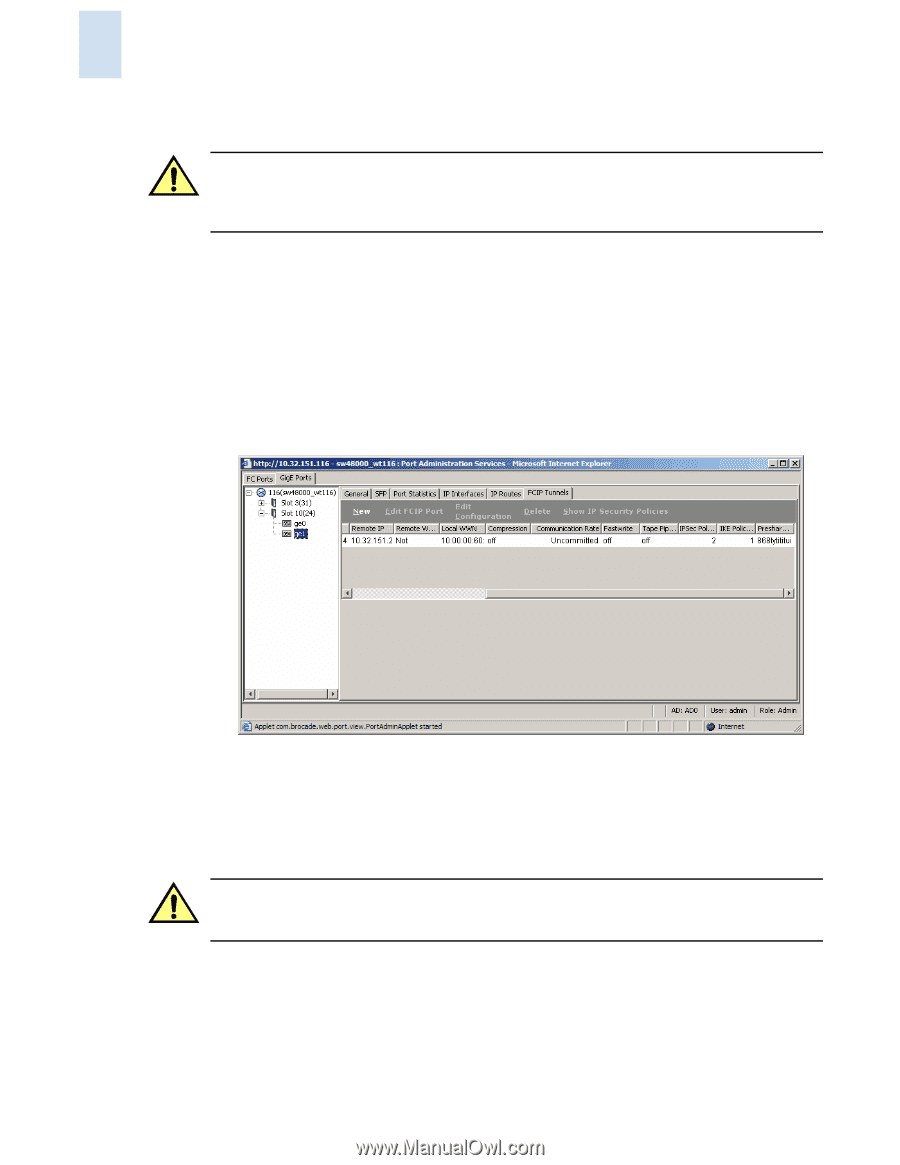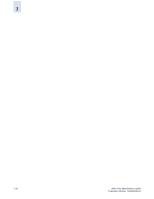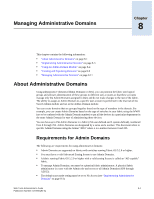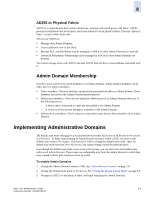HP StorageWorks 2/16V Brocade Web Tools Administrator's Guide (53-0000194-01, - Page 126
To add a new FCIP tunnel, GigE Ports, FCIP Tunnels, Caution
 |
View all HP StorageWorks 2/16V manuals
Add to My Manuals
Save this manual to your list of manuals |
Page 126 highlights
7 Caution Both ends of the tunnel must be identically configured. Compression, fastwrite, tape pipelining, or IKE/ IPSec needs to be either enabled or disabled at both ends of the tunnel. In the case of a mismatch, the tunnel will not be established. See "Configuring Interfaces, Routes, and Tunnels" on page 7-9 for additional information on configuring the tunnels. To add a new FCIP tunnel 1. Click a port in the Switch View to launch the Port Management module in a separate window (see Figure 5-1 on page 5-2). 2. Click the GigE Ports tab. 3. Click on the port you want to edit. 4. Click the FCIP Tunnels subtab. Figure 7-6 FCIP Tunnels Tab for GbE Ports 5. Click New in the task bar. The GigE Port Configuration wizard launches. The wizard fields are populated with the current configuration values. 6. Follow the steps outlined in the wizard. Caution Adding or editing an active route being used by an FCIP tunnel may result in a loss of connection on the FCIP tunnel and corresponding VE_Port. 7-16 Web Tools Administrator's Guide Publication Number: 53-0000194-01