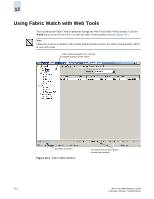HP StorageWorks 2/16V Brocade Web Tools Administrator's Guide (53-0000194-01, - Page 223
Configuring Threshold Alarms
 |
View all HP StorageWorks 2/16V manuals
Add to My Manuals
Save this manual to your list of manuals |
Page 223 highlights
13 6. Click the System Default radio button to use the system default settings, and proceed to step 11. or Click the Custom Defined radio button to specify new settings and proceed to the next step. 7. Select a time to record the event in the Time Base field. 8. Type the lowest boundary of the normal zone in the Low Boundary field. 9. Type the highest boundary of the normal zone in the High Boundary field. 10. Type the size of the buffer zone in the Buffer Size field. 11. Click Apply to save your changes. Configuring Threshold Alarms After you update the threshold information, use the Alarm Configuration subtab to customize the notification settings for each event setting. To configure threshold alarms 1. Launch the Fabric Watch module as described on page 13-3. 2. Click the Threshold Configuration tab. 3. Click the Alarm Configuration subtab. 4. Click a class from the Fabric Watch navigation tree. 5. Select an area from the Area Selection menu in the Threshold Configuration tab. The module displays two tables of alarm configuration information, labeled System Default and Custom Defined. You cannot modify the information in the System Default table. 6. Click the System Default radio button in the Activate Level section to use the system default settings, and proceed to step 8. or Click the Custom Defined radio button in the Activate Level section to specify new settings and proceed to the next step. 7. Click a checkbox to set the type of notification method for each event type (Changed, Below, Above, Inbetween). The available alarm actions are ERROR_LOG, SNMP_TRAP, RAPI_TRAP, and EMAIL_ALERT. 8. Click Apply. Web Tools Administrator's Guide Publication Number: 53-0000194-01 13-5