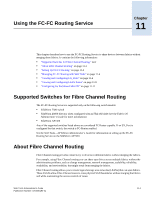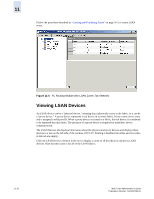HP StorageWorks 2/16V Brocade Web Tools Administrator's Guide (53-0000194-01, - Page 199
Viewing and Managing LSAN Fabrics, To access the FC Routing module
 |
View all HP StorageWorks 2/16V manuals
Add to My Manuals
Save this manual to your list of manuals |
Page 199 highlights
11 To access the FC Routing module 1. Select a switch from the Fabric Tree. The selected switch appears in the Switch View. 2. Click the FCR button on the Switch View. The FC Routing module displays (as shown in Figure 11-2). If FC-FC Routing is disabled, a message to that effect displays on all the tabs in the module. This message displays on all tabs in FCR module Figure 11-2 FC Routing Module in Disabled Mode with General Tab Selected Viewing and Managing LSAN Fabrics The LSAN Fabric tab (see Figure 11-3 on page 11-6) displays all the LSAN fabrics visible to your switch, in both a tabular and tree form. (If FC-FC Routing is disabled, the tables and tree nodes in this tab are empty.) For more detailed information about a specific LSAN fabric, click a fabric name in the table and then click View Details in the task bar. You can also click the fabric name in the tree on the left side of the window. To manage an LSAN fabric, select the fabric to manage (either by clicking a row in the table or by clicking the fabric name in the tree) and click Manage LSAN Fabric in the task bar. A browser window is launched with the following url: http://ip-address-of-lsan-fabric-switch Web Tools Administrator's Guide Publication Number: 53-0000194-01 11-5