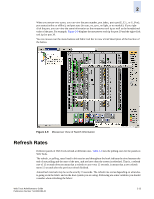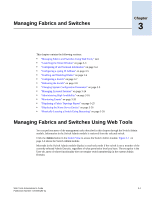HP StorageWorks 2/16V Brocade Web Tools Administrator's Guide (53-0000194-01, - Page 55
Refresh Rates
 |
View all HP StorageWorks 2/16V manuals
Add to My Manuals
Save this manual to your list of manuals |
Page 55 highlights
2 When you mouse over a port, you can view the port number, port index, port type (E, F, L, or U_Port), port status (online or offline), and port state (in-sync, no_sync, no light, or no module). If you rightclick the port, you can view the same information as the mouseover tool tip as well as the hexadecimal value of the port. For example, Figure 2-9 displays the mouseover tool tip for port 19 and the right-click tool tip for port 30. You can mouse over the menu buttons and fabric tool bar to view a brief description of the function of the button. Figure 2-9 Mouseover View of Switch Information Refresh Rates Different panels of Web Tools refresh at different rates. Table 2-1 lists the polling rates for the panels in Web Tools. The refresh, or polling, rates listed in this section and throughout the book indicate the time between the end of one polling and the start of the next, and not how often the screen is refreshed. That is, a refresh rate of 15 seconds does not mean that a refresh occurs every 15 seconds. It means that a new refresh starts 15 seconds after the previous refresh finished. Autorefresh intervals may be not be exactly 15 seconds. The refresh rate varies depending on what else is going on in the fabric and on the host system you are using. Following are some variables you should consider when refreshing the fabric: Web Tools Administrator's Guide Publication Number: 53-0000194-01 2-13