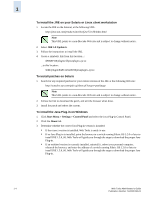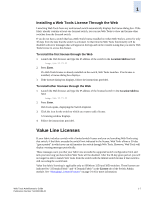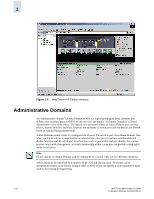HP StorageWorks 2/16V Brocade Web Tools Administrator's Guide (53-0000194-01, - Page 33
Value Line Licenses, Installing a Web Tools License Through the Web
 |
View all HP StorageWorks 2/16V manuals
Add to My Manuals
Save this manual to your list of manuals |
Page 33 highlights
1 Installing a Web Tools License Through the Web Launching Web Tools from any nonlicensed switch automatically displays the license dialog box. If the fabric already contains at least one licensed switch, you can use Web Tools to view and license other switches from the licensed switch. If you do not have a switch that has a Web Tools license installed on it then Web Tools is active for only 30 days from the date that the switch is activated. At that time the Web Tools functionality will be disabled with error messages that will appear in the logs and on the console stating that you need a Web Tools license to access this feature. To install the first license through the Web 1. Launch the Web browser and type the IP address of the switch in the Location/Address field: http://10.77.77.77 2. Press Enter. If a Web Tools license is already installed on the switch, Web Tools launches. If no license is installed, a license dialog box displays. 3. If the license dialog box displays, follow the instructions provided. To install other licenses through the Web 1. Launch the Web browser and type the IP address of the licensed switch in the Location/Address field: http://10.77.77.77 2. Press Enter. Web Tools opens, displaying the Switch Explorer. 3. Click the icon for the switch to which you want to add a license. A licensing window displays. 4. Follow the instructions provided. Value Line Licenses If your fabric includes a switch with a limited switch license and you are launching Web Tools using that switch, if the fabric exceeds the switch limit indicated in the license, Web Tools allows a 30-day "grace period" in which you can still monitor the switch through Web Tools. However, Web Tools will display warning messages periodically. These messages warn you that your fabric size exceeds the supported switch configuration limit and tells you how long you have before Web Tools will be disabled. After the 30-day grace period, you will no longer be able to launch Web Tools from the switch with the limited switch license if that switch is still exceeding the switch limit. Value line fabric licensing is applicable only to SilkWorm 3250 and 3850 switches. These licenses are indicated by "2 Domain Fabric" and "4 Domain Fabric" in the License tab of the Switch Admin module. See "Managing Licensed Features" on page 3-14 for more information. Web Tools Administrator's Guide 1-7 Publication Number: 53-0000194-01