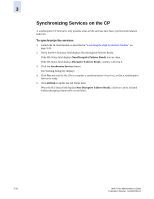HP StorageWorks 2/16V Brocade Web Tools Administrator's Guide (53-0000194-01, - Page 74
Administering High Availability, Launching the High Availability Module
 |
View all HP StorageWorks 2/16V manuals
Add to My Manuals
Save this manual to your list of manuals |
Page 74 highlights
3 Administering High Availability High-Availability (HA) features provide maximum reliability and nondisruptive replacement of key hardware and software modules. The procedures in this section apply only to the SilkWorm 24000 and 48000 directors, because the High Availability module is available only on these switch types. See the Fabric OS Administrator's Guide for additional information about High Availability. The High Availability module (see Figure 3-6 on page 3-17) displays information about the status of the HA feature on the SilkWorm 24000 and 48000 directors and each CP, and enables you to perform CP failover. The background color of the Hi Avail button indicates the overall status of high availability on the switch. The colors and their meanings are as follows: • Green-Healthy: HA Status is "Non-Disruptive Failover Ready" • Yellow-Disruptive mode HA Status is "Disruptive Failover Ready" • Red-HA is unavailable: HA Status is "Non-Redundant" Admin Domain considerations: HA is possible if the switch is a member of the current Admin Domain. If switch is not a member of current Admin Domain, Synchronize Services and Initiate Failover buttons will be grayed out. Launching the High Availability Module Admin Domain considerations: To launch the Hi Avail module, the switch has to be a member of the Admin Domain you are currently logged in to. If the switch is not a member of the current Admin Domain, Synchronized Services and Initiate Failover will be disabled. To launch the High Availability module 1. Select a SilkWorm 24000 or 48000 director from the Fabric Tree. The selected director appears in the Switch View. 3-16 Web Tools Administrator's Guide Publication Number: 53-0000194-01