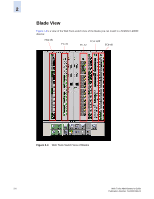HP StorageWorks 2/16V Brocade Web Tools Administrator's Guide (53-0000194-01, - Page 43
Using the Web Tools Interface, Viewing the Switch Explorer
 |
View all HP StorageWorks 2/16V manuals
Add to My Manuals
Save this manual to your list of manuals |
Page 43 highlights
Using the Web Tools Interface Chapter 2 This chapter contains the following sections: • "Viewing the Switch Explorer" on page 2-1 • "Displaying Tool Tips" on page 2-12 • "Refresh Rates" on page 2-13 • "Displaying Switches in the Fabric" on page 2-14 • "Using Web Tools and Secure Mode" on page 2-15 • "Working with Web Tools: Recommendations" on page 2-16 Viewing the Switch Explorer The first thing you see when you log in to a switch with Web Tools is the Switch Explorer (see Figure 2-1 on page 2-3). The Switch Explorer is divided into several areas that provide access to and information about the switch and fabric. You should familiarize yourself with these areas, as the procedures in this guide refer to them as follows: • Fabric Tree, which displays a list of all the switches in the fabric. • Fabric Toolbar, which provides access to fabric-wide management interfaces, such as Name Server, zoning, and events. • Switch View, which displays an interactive graphical representation of the switch. • Switch View Button Menu, which displays buttons providing switch information such as status, event information, access to telnet, switch administration, switch performance, and beaconing. • Switch Information View, which displays information about the switch such as name, status, Fabric OS version, domain ID, IP address, and WWN. • Status Legend, which defines the meaning of the colors visible in the background of various icons in the Switch Explorer. • Admin Domain Context, which displays the current Administrative Domain you are viewing and allows you to change the current Admin Domain Context with a drop-down menu. • AD/User/Role Indicator, which displays your Admin Domain Context, the User account you are logged in with and the Role that is associated with your User account. These areas are described further in the sections that follow. Web Tools Administrator's Guide 2-1 Publication Number: 53-0000194-01