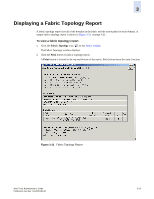HP StorageWorks 2/16V Brocade Web Tools Administrator's Guide (53-0000194-01, - Page 85
To print the Name Server entries, To display detailed Name Server information for a particular device
 |
View all HP StorageWorks 2/16V manuals
Add to My Manuals
Save this manual to your list of manuals |
Page 85 highlights
3 2. Optional: Check the Auto Refresh checkbox on the Name Server window. Type an auto-refresh interval (in seconds); the minimum (and default) interval is 15 seconds. The Name Server entries will refresh at the rate you set. To print the Name Server entries 1. Click the Name Server icon on the Fabric Toolbar. The Name Server Table displays. 2. Click Print. 3. The Page Setup dialog box displays. Make changes, as appropriate. 4. Click OK in the Page Setup dialog box. The Print dialog box displays. 5. Select a printer and click OK in the Print dialog box. To display detailed Name Server information for a particular device 1. Click the Name Server icon on the Fabric Toolbar. The Name Server Table displays. 2. Click a device from the Domain column. 3. Click Detail View. The Name Server Information dialog box displays information specific to that device. To display the zone members of a particular device 1. Click the Name Server icon on the Fabric Toolbar. The Name Server Table displays. 2. Click a device from the Domain column. 3. Click Accessible Devices. The Zone Accessible Devices window displays accessible zone member information specific to that device. Web Tools Administrator's Guide Publication Number: 53-0000194-01 3-27