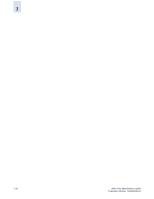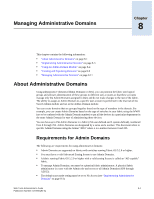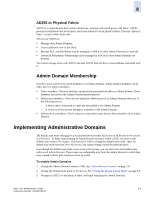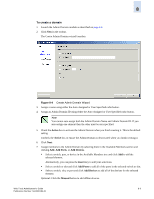HP StorageWorks 2/16V Brocade Web Tools Administrator's Guide (53-0000194-01, - Page 133
Export, Print, Search, Enter,
 |
View all HP StorageWorks 2/16V manuals
Add to My Manuals
Save this manual to your list of manuals |
Page 133 highlights
8 Figure 8-2 Admin Domain Module, Detail View The Admin Domain module has Export, Copy, Print, and Search links at the top of the tables. These options are not available if the table does not have any content. You must accept the Brocade Certificate at the beginning of the login to Web Tools to enable the functionality of Export and Copy. • Click Export to save the contents of the table to a tab-delimited file. • Click Copy to copy the contents of the table in tab-delimited text format to a file. • Click Print to print the contents of the table. • Click Search to search for a specific text string in the table. Type the text string in the box that displays on the table, as shown in Figure 8-3, and press Enter. This is an incremental search and allows 24 maximum characters including the wildcards question mark (?) and asterisk (*). The first row containing the text string is highlighted. To find the next match, press the down arrow. To find the previous match, press the up arrow. If the text is not found in the table, the text turns red. Web Tools Administrator's Guide 8-5 Publication Number: 53-0000194-01