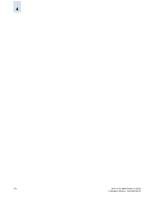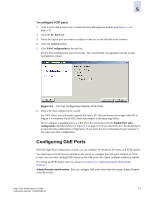HP StorageWorks 2/16V Brocade Web Tools Administrator's Guide (53-0000194-01, - Page 97
Configuring Ports
 |
View all HP StorageWorks 2/16V manuals
Add to My Manuals
Save this manual to your list of manuals |
Page 97 highlights
5 Configuring Ports Web Tools provides wizards to assist you in configuring ports. This section describes how you can configure FC ports, logical FCIP ports, GbE ports, and NPIV ports. Configuring FC Ports With the FC Port Configuration wizard, you can configure allowed port types, port speed, and long distance mode for physical ports. The following procedure describes how to launch the FC Port Configuration wizard. The wizard is selfexplanatory, so the explicit steps are not documented here. To configure FC ports 1. Click a port in the Switch View to launch the Port Management module (see Figure 5-1 on page 5-2). 2. Click the FC Ports tab. Figure 5-3 FC Port Configuration Wizard, FC Ports 3. Select the port you want to configure in the tree on the left side of the window. 4. Click the General subtab. 5. Click Edit Configuration in the task bar. The FC Port Configuration wizard launches. The wizard fields are populated with the current configuration values. 6. Follow the steps outlined in the wizard. If you configure a disabled port as an EX_Port, the wizard provides the Enable Port after configuration checkbox (see Figure 5-3). If you check the box, the disabled port is automatically enabled after configuration; otherwise, the port remains in the same state after configuration. Web Tools Administrator's Guide 5-5 Publication Number: 53-0000194-01