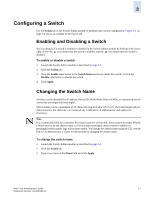HP StorageWorks 2/16V Brocade Web Tools Administrator's Guide (53-0000194-01, - Page 65
Configuring a Switch, Enabling and Disabling a Switch, Changing the Switch Name
 |
View all HP StorageWorks 2/16V manuals
Add to My Manuals
Save this manual to your list of manuals |
Page 65 highlights
3 Configuring a Switch Use the Switch tab of the Switch Admin module to perform basic switch configuration. Figure 3-1 on page 3-2 shows an example of the Switch tab. Enabling and Disabling a Switch You can identify if a switch is enabled or disabled in the Switch Admin module by looking at the lowerright corner: the icon means that the switch is enabled, and the icon means that the switch is disabled. To enable or disable a switch 1. Launch the Switch Admin module as described on page 3-3. 2. Click the Switch tab. 3. Click the Enable radio button in the Switch Status section to enable the switch, or click the Disable radio button to disable the switch. 4. Click Apply. Changing the Switch Name Switches can be identified by IP address, domain ID, World Wide Name (WWN), or customized switch names that are unique and meaningful. Switch names can be a maximum of 15 characters long for Fabric OS v5.2.0. They must begin with an alpha character, but otherwise can consist of any combination of alphanumeric and underscore characters. Note It is recommended that you customize the chassis name for each switch. Some system messages identify a switch service by the chassis name, so if you assign meaningful chassis names in addition to meaningful switch names, logs will be more useful. You change the chassis name using the CLI. See the Fabric OS Administrator's Guide for instructions on changing the chassis name. To change the switch name 1. Launch the Switch Admin module as described on page 3-3. 2. Click the Switch tab. 3. Type a new name in the Name field and click Apply. Web Tools Administrator's Guide 3-7 Publication Number: 53-0000194-01