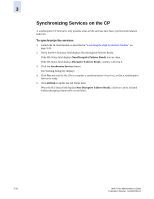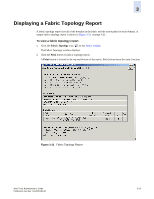HP StorageWorks 2/16V Brocade Web Tools Administrator's Guide (53-0000194-01, - Page 79
Displaying Fabric Events
 |
View all HP StorageWorks 2/16V manuals
Add to My Manuals
Save this manual to your list of manuals |
Page 79 highlights
3 Displaying Fabric Events Events are displayed for all switches in the fabric in the Fabric Events window (see Figure 3-8). Fabric events are not automatically polled. You must click Refresh from the Fabric Events window to poll fabric events. Switch events are automatically polled every 15 seconds. Fabric Events can be collected only for switches that have the same security level (http or https) as the launch switch. For switches with a different level of security from the launch switch, a message displays at the top of the window indicating how many switches have no events reported from the last polling. For detailed information on the switch names and reasons for not polling (if available), click Details. To display fabric events 1. Click a fabric from the Fabric Tree. 2. Click the Fabric Events icon on the Fabric Toolbar. The Fabric Events window displays (see Figure 3-8). Figure 3-8 Fabric Events Window 3. Optional: Click the column head to sort the events by a particular column. Drag the column divider to resize a column. You can also filter events, as described in "Filtering Fabric and Switch Events" on page 3-23. Web Tools Administrator's Guide Publication Number: 53-0000194-01 3-21