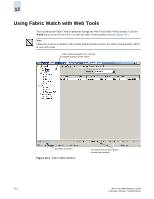HP StorageWorks 2/16V Brocade Web Tools Administrator's Guide (53-0000194-01, - Page 221
Configuring Fabric Watch Thresholds, Configuring Threshold Traits
 |
View all HP StorageWorks 2/16V manuals
Add to My Manuals
Save this manual to your list of manuals |
Page 221 highlights
13 The Fabric Watch navigation tree, on the left side of the module, displays the available classes. The classes are organized in a set of folders. Not all classes are available for all switches. You should use the Fabric Watch module if you want to: • Configure custom threshold values on particular elements. • Place limits on the acceptable values of those elements and enable the custom limits (configure threshold boundaries). • Choose if and how Fabric Watch alerts you to errant values (configure alarms). • Choose if and how frequently Fabric Watch identifies unacceptable values (configure threshold traits). To launch the Fabric Watch module 1. Select a switch from the Fabric Tree and log in when prompted. 2. Click the Watch button on the Switch Explorer Note The Watch button displays in the Switch Explorer only if the Fabric Watch license has been activated. The Fabric Watch module displays (see Figure 13-1). Configuring Fabric Watch Thresholds The Threshold Configuration tab enables you to configure event conditions. From this tab, you configure threshold traits, alarms, and email configuration. Use the following procedures to configure threshold traits for all classes except for the FRU class. Use the procedure described in "Configuring Alarms for FRUs" on page 13-7 for the FRU class. Configuring Threshold Traits Configure threshold traits to define a threshold for a particular class and area. Using the following procedure, you can configure the following traits for a threshold: • Unit-The string used to define the units of measurement for the area • Time Base-The time base (second, minute, hour, day) for the area • Low Boundary-The low threshold for the event-setting comparisons • High Boundary-The high threshold for the event-setting comparisons • Buffer Size-The size of the buffer zone used in event-setting comparisons Web Tools Administrator's Guide Publication Number: 53-0000194-01 13-3