| Section |
Page |
| Web Tools |
1 |
| Contents |
5 |
| About This Document |
5 |
| Chapter 1 Introducing Web Tools |
5 |
| Chapter 2 Using the Web Tools Interface |
6 |
| Chapter 3 Managing Fabrics and Switches |
7 |
| Chapter 4 Maintaining Configurations and Firmware |
8 |
| Chapter 5 Managing Your Ports |
8 |
| Chapter 6 Administering ISL Trunking |
8 |
| Chapter 7 Using the FCIP Tunneling Service |
9 |
| Chapter 8 Managing Administrative Domains |
9 |
| Chapter 9 Administering Zoning |
10 |
| Chapter 10 Monitoring Performance |
12 |
| Chapter 11 Using the FC-FC Routing Service |
12 |
| Chapter 12 Working With Diagnostic Features |
13 |
| Chapter 13 Administering Fabric Watch |
13 |
| Chapter 14 Administering Extended Fabrics |
14 |
| Chapter 15 Administering the iSCSI Target Gateway |
14 |
| Chapter 16 Routing Traffic |
14 |
| Chapter 17 Configuring Standard Security Features |
15 |
| Chapter 18 Administering FICON CUP Fabrics |
15 |
| Chapter 19 Limitations |
16 |
| Index |
16 |
| About This Document |
17 |
| How This Document Is Organized |
17 |
| Supported Hardware and Software |
18 |
| What’s New in This Document |
19 |
| Document Conventions |
20 |
| Text Formatting |
20 |
| Notes, Cautions, and Warnings |
20 |
| Key Terms |
20 |
| Additional Information |
21 |
| Brocade Resources |
21 |
| Optional Brocade Features |
23 |
| Other Industry Resources |
24 |
| Getting Technical Help |
24 |
| Document Feedback |
25 |
| Introducing Web Tools |
27 |
| Requirements, Installation, and Support |
27 |
| Requirements |
28 |
| Installing a Web Tools License |
32 |
| Value Line Licenses |
33 |
| Launching Web Tools |
34 |
| Administrative Domains |
36 |
| Admin Domains and Login |
37 |
| Admin Domains and Switch WWN |
37 |
| Admin Domains and Zoning |
38 |
| Role-Based Access Control |
38 |
| Session Management |
39 |
| Logging In |
39 |
| Logging Out |
42 |
| Using the Web Tools Interface |
43 |
| Viewing the Switch Explorer |
43 |
| SilkWorm 24000 Director |
45 |
| SilkWorm 48000 Director |
46 |
| SilkWorm 4100 Switch |
47 |
| Blade View |
48 |
| Fabric Tree |
49 |
| Fabric Toolbar |
49 |
| Admin Domain Context |
50 |
| Switch View |
52 |
| Switch View Button Menu |
53 |
| Switch Information View |
54 |
| Status Legend |
54 |
| AD/User/Role Indicator |
54 |
| Displaying Tool Tips |
54 |
| Refresh Rates |
55 |
| Displaying Switches in the Fabric |
56 |
| Using Web Tools and Secure Mode |
57 |
| Web Tools Access and HTTP_POLICY |
57 |
| Opening Modules in a Secure Fabric |
57 |
| Primary-FCS-Only Functionality |
57 |
| Disabled Functionality |
58 |
| Working with Web Tools: Recommendations |
58 |
| Managing Fabrics and Switches |
59 |
| Managing Fabrics and Switches Using Web Tools |
59 |
| Launching the Switch Admin Module |
61 |
| Refreshing the Switch Admin Module |
61 |
| Launching the Telnet Window |
61 |
| Configuring IP and Netmask Information |
62 |
| Configuring a syslog IP Address |
63 |
| Enabling and Disabling Blades |
64 |
| Configuring a Switch |
65 |
| Enabling and Disabling a Switch |
65 |
| Changing the Switch Name |
65 |
| Changing the Switch Domain ID |
66 |
| Viewing and Printing a Switch Report |
66 |
| Rebooting the Switch |
66 |
| Performing a Fast Boot |
67 |
| Performing a Reboot |
67 |
| Changing System Configuration Parameters |
67 |
| Configuring Fabric Parameters |
68 |
| Enabling Insistent Domain ID Mode |
70 |
| Configuring Virtual Channel Settings |
70 |
| Configuring Arbitrated Loop Parameters |
71 |
| Configuring System Services |
71 |
| Managing Licensed Features |
72 |
| Activating a License on a Switch |
73 |
| Removing a License from a Switch |
73 |
| Administering High Availability |
74 |
| Launching the High Availability Module |
74 |
| Synchronizing Services on the CP |
76 |
| Initiating a CP Failover |
77 |
| Monitoring Events |
78 |
| Displaying Fabric Events |
79 |
| Displaying Switch Events |
80 |
| Filtering Fabric and Switch Events |
81 |
| Displaying a Fabric Topology Report |
83 |
| Displaying the Name Server Entries |
84 |
| Physically Locating a Switch Using Beaconing |
86 |
| Maintaining Configurations and Firmware |
87 |
| Maintaining Configurations |
87 |
| Backing Up a Configuration File |
88 |
| Restoring a Configuration |
89 |
| Performing a Firmware Download |
90 |
| Managing Your Ports |
93 |
| Viewing and Managing Ports Using Web Tools |
93 |
| Port Management Module Components |
95 |
| Identifying Controllable Ports |
96 |
| Configuring Ports |
97 |
| Configuring FC Ports |
97 |
| Configuring FCIP Ports |
98 |
| Configuring GbE Ports |
99 |
| Enabling and Disabling a Port |
101 |
| Persistent Enabling and Disabling Ports |
102 |
| Enabling and Disabling NPIV Ports |
103 |
| Activating Ports |
104 |
| Swapping Port Index |
105 |
| Administering ISL Trunking |
107 |
| About Interswitch Link Trunking |
107 |
| Displaying Trunk Group Information |
108 |
| Disabling or Reenabling Trunking Mode on a Port |
109 |
| Using the FCIP Tunneling Service |
111 |
| About the FCIP Tunneling Service |
111 |
| Compression |
113 |
| Fastwrite |
113 |
| Tape Pipelining |
114 |
| IKE/IPSec Policy |
114 |
| Configuring an FCIP Interswitch/Interfabric Link |
117 |
| Configuring an IKE or IPSEC Policy |
117 |
| Configuring Virtual Ports |
118 |
| Configuring Interfaces, Routes, and Tunnels |
119 |
| Enabling Persistently Disabled Ports |
121 |
| Managing the FCIP Tunneling Service |
121 |
| Managing IP Interfaces for a GbE Port |
122 |
| Managing IP Routes for a GbE Port |
124 |
| Managing FCIP Tunnels |
125 |
| Managing Administrative Domains |
129 |
| About Administrative Domains |
129 |
| Requirements for Admin Domains |
129 |
| User-Defined Admin Domains |
130 |
| System-Defined Admin Domains |
130 |
| Admin Domain Membership |
131 |
| Implementing Administrative Domains |
131 |
| Using the Admin Domain Module |
132 |
| Launching the Admin Domain Module |
134 |
| Refreshing Fabric Information |
134 |
| Refreshing Admin Domain Information |
135 |
| Saving Local Admin Domain Changes |
135 |
| Closing the Admin Domain Module |
136 |
| Creating and Populating Domains |
136 |
| Managing Administrative Domains |
139 |
| Adding and Removing Members |
139 |
| Renaming Admin Domains |
141 |
| Deleting Admin Domains |
141 |
| Administering Zoning |
143 |
| Introducing Zoning |
143 |
| Zoning and Admin Domains |
144 |
| Configuring Zoning |
144 |
| Launching the Zone Admin Module |
145 |
| Setting the Default Zoning Mode |
145 |
| Managing Zoning with WebTools |
146 |
| Refreshing Fabric Information |
148 |
| Refreshing Zone Admin Module Information |
148 |
| Saving Local Zoning Changes |
149 |
| Closing the Zone Admin Module |
150 |
| Zoning Views |
150 |
| Managing Zone Aliases |
151 |
| Creating and Populating Zone Aliases |
151 |
| Adding and Removing Members of a Zone Alias |
152 |
| Renaming Zone Aliases |
152 |
| Deleting Zone Aliases |
153 |
| Managing Zones |
153 |
| Creating and Populating Zones |
153 |
| Adding and Removing Members of a Zone |
154 |
| Renaming Zones |
155 |
| Copying Zones |
155 |
| Deleting Zones |
156 |
| Managing QuickLoops |
156 |
| Creating QuickLoops |
156 |
| Adding and Removing Members of a QuickLoop |
157 |
| Renaming QuickLoops |
158 |
| Deleting QuickLoops |
158 |
| Managing Fabric Assist Zones |
159 |
| Creating Fabric Assist Zones |
159 |
| Adding and Removing Fabric Assist Zone Members |
160 |
| Renaming Fabric Assist Zones |
161 |
| Deleting Fabric Assist Zones |
161 |
| Managing Zone Configurations |
162 |
| Creating Zone Configurations |
163 |
| Adding or Removing Zone Configuration Members |
164 |
| Renaming Zone Configurations |
164 |
| Copying Zone Configurations |
165 |
| Deleting Zone Configurations |
165 |
| Enabling Zone Configurations |
165 |
| Disabling Zone Configurations |
166 |
| Displaying Enabled Zone Configurations |
167 |
| Displaying Zone Configuration Summaries |
168 |
| Creating Configuration Analysis Reports |
169 |
| Displaying Zones Initiator/Target Accessibility |
170 |
| Managing the Zoning Database |
171 |
| Adding a WWN to Multiple Aliases, Zones, and FA Zones |
172 |
| Removing a WWN from Multiple Aliases, Zones, and FA Zones |
172 |
| Replacing a WWN in Multiple Aliases, FA Zones, and Zones |
173 |
| Searching for Zone Members |
173 |
| Clearing the Zoning Database |
174 |
| Using Zoning Wizards |
174 |
| Best Practices for Zoning |
177 |
| Monitoring Performance |
179 |
| Monitoring Performance Using Web Tools |
179 |
| Predefined Performance Graphs |
180 |
| User-Defined Graphs |
184 |
| Canvas Configurations |
184 |
| Launching the Performance Monitor Module |
185 |
| Creating Basic Performance Monitor Graphs |
185 |
| Customizing Basic Monitoring Graphs |
186 |
| Creating Advanced Performance Monitoring Graphs |
188 |
| Creating SID-DID Performance Graphs |
188 |
| Creating an SCSI vs. IP Traffic Graph |
190 |
| Creating SCSI Command Graphs |
191 |
| Creating AL_PA Error Graphs |
191 |
| Managing Performance Graphs |
192 |
| Saving Graphs to a Canvas |
192 |
| Adding Graphs to a Canvas |
193 |
| Printing Graphs |
193 |
| Modifying Graphs |
194 |
| Using the FC-FC Routing Service |
195 |
| Supported Switches for Fibre Channel Routing |
195 |
| About Fibre Channel Routing |
195 |
| McData Interoperability |
196 |
| Setting Up FC-FC Routing |
197 |
| Managing FC-FC Routing with Web Tools |
198 |
| Launching the FC Routing Module |
198 |
| Viewing and Managing LSAN Fabrics |
199 |
| Viewing and Configuring EX_Ports |
200 |
| Viewing and Configuring FCR Router Port Cost |
202 |
| Viewing and Configuring LSAN Zones |
203 |
| Viewing LSAN Devices |
204 |
| Configuring the Backbone Fabric ID |
205 |
| Working With Diagnostic Features |
207 |
| Managing Trace Dumps |
207 |
| How a Trace Dump Is Used |
208 |
| Setting Up Automatic Trace Dump Transfers |
209 |
| Disabling Automatic Trace Uploads |
209 |
| Displaying Switch Information |
210 |
| Displaying Detailed Fan Hardware Status |
211 |
| Displaying the Temperature Status |
212 |
| Displaying the Power Supply Status |
212 |
| Checking the Physical Health of a Switch |
213 |
| Interpreting Port LEDs |
216 |
| Port Icon Colors |
216 |
| LED Representations |
216 |
| SilkWorm 48000 Director LEDs |
217 |
| Administering Fabric Watch |
219 |
| Introduction to Fabric Watch |
219 |
| Using Fabric Watch with Web Tools |
220 |
| Configuring Fabric Watch Thresholds |
221 |
| Configuring Threshold Traits |
221 |
| Configuring Threshold Alarms |
223 |
| Enabling or Disabling Threshold Alarms for Individual Elements |
224 |
| Configuring Alarms for FRUs |
225 |
| Displaying Fabric Watch Alarm Information |
225 |
| Displaying an Alarm Configuration Report |
225 |
| Displaying Alarms |
226 |
| Configuring Email Notifications |
227 |
| Configuring the Email Server on a Switch |
227 |
| Configuring the Email Alert Recipient |
227 |
| Administering Extended Fabrics |
229 |
| About Extended Link Buffer Allocation |
229 |
| Configuring a Port for Long Distance |
231 |
| Administering the iSCSI Target Gateway |
233 |
| Supported Platforms for iSCSI |
233 |
| About the iSCSI Service |
233 |
| Common Functions in the iSCSI Target Gateway Admin module |
234 |
| Terminology |
235 |
| Saving Changes |
237 |
| Setting Up iSCSI Target Gateway Services |
237 |
| Launching the iSCSI Target Gateway Admin Module |
238 |
| Activating the iSCSI Feature |
239 |
| Configuring the IP Interface |
239 |
| Managing the iSCSI Virtual Targets |
243 |
| Viewing iSCSI Initiators |
246 |
| Managing Discovery Domains |
247 |
| Configuring CHAP |
251 |
| Configuring an iSCSI Fibre Channel Zone |
252 |
| Managing and Troubleshooting Accessibility |
255 |
| Routing Traffic |
257 |
| About Routing |
257 |
| Displaying FSPF Routing |
258 |
| Enabling and Disabling Dynamic Load Sharing |
259 |
| Specifying Frame Order Delivery |
259 |
| Configuring Link Cost |
260 |
| Configuring Standard Security Features |
261 |
| Creating and Maintaining User-Defined Accounts |
261 |
| Creating and Deleting User-Defined Accounts |
264 |
| Changing Account Parameters |
265 |
| Maintaining Passwords |
267 |
| Configuring Access Control List Policies |
269 |
| Configuring SNMP |
272 |
| Setting SNMP Trap Levels |
273 |
| Configuring SNMP Information |
274 |
| Managing RADIUS Service |
275 |
| Enabling and Disabling RADIUS Service |
276 |
| Configuring the RADIUS Service |
277 |
| Modifying the RADIUS Server |
277 |
| Modifying the RADIUS Server Order |
278 |
| Removing a RADIUS Server |
278 |
| Administering FICON CUP Fabrics |
279 |
| Enabling Port-Based Routing on the SilkWorm 4100 and SilkWorm 48000 |
280 |
| Enabling or Disabling FMS Mode |
281 |
| Configuring FMS Parameters |
282 |
| Displaying Code Page Information |
284 |
| Displaying the Control Device State |
284 |
| Configuring CUP Port Connectivity |
285 |
| Displaying CUP Port Connectivity Configurations |
286 |
| Creating or Editing CUP Port Connectivity Configurations |
288 |
| Activating a CUP Port Connectivity Configuration |
289 |
| Copying a CUP Port Connectivity Configuration |
290 |
| Deleting a CUP Port Connectivity Configuration |
290 |
| Limitations |
291 |
| General Web Tools Limitations |
291 |
| Platform-Specific Limitations |
296 |
| Limitations of Using a Mozilla Browser |
297 |

 1
1 2
2 3
3 4
4 5
5 6
6 7
7 8
8 9
9 10
10 11
11 12
12 13
13 14
14 15
15 16
16 17
17 18
18 19
19 20
20 21
21 22
22 23
23 24
24 25
25 26
26 27
27 28
28 29
29 30
30 31
31 32
32 33
33 34
34 35
35 36
36 37
37 38
38 39
39 40
40 41
41 42
42 43
43 44
44 45
45 46
46 47
47 48
48 49
49 50
50 51
51 52
52 53
53 54
54 55
55 56
56 57
57 58
58 59
59 60
60 61
61 62
62 63
63 64
64 65
65 66
66 67
67 68
68 69
69 70
70 71
71 72
72 73
73 74
74 75
75 76
76 77
77 78
78 79
79 80
80 81
81 82
82 83
83 84
84 85
85 86
86 87
87 88
88 89
89 90
90 91
91 92
92 93
93 94
94 95
95 96
96 97
97 98
98 99
99 100
100 101
101 102
102 103
103 104
104 105
105 106
106 107
107 108
108 109
109 110
110 111
111 112
112 113
113 114
114 115
115 116
116 117
117 118
118 119
119 120
120 121
121 122
122 123
123 124
124 125
125 126
126 127
127 128
128 129
129 130
130 131
131 132
132 133
133 134
134 135
135 136
136 137
137 138
138 139
139 140
140 141
141 142
142 143
143 144
144 145
145 146
146 147
147 148
148 149
149 150
150 151
151 152
152 153
153 154
154 155
155 156
156 157
157 158
158 159
159 160
160 161
161 162
162 163
163 164
164 165
165 166
166 167
167 168
168 169
169 170
170 171
171 172
172 173
173 174
174 175
175 176
176 177
177 178
178 179
179 180
180 181
181 182
182 183
183 184
184 185
185 186
186 187
187 188
188 189
189 190
190 191
191 192
192 193
193 194
194 195
195 196
196 197
197 198
198 199
199 200
200 201
201 202
202 203
203 204
204 205
205 206
206 207
207 208
208 209
209 210
210 211
211 212
212 213
213 214
214 215
215 216
216 217
217 218
218 219
219 220
220 221
221 222
222 223
223 224
224 225
225 226
226 227
227 228
228 229
229 230
230 231
231 232
232 233
233 234
234 235
235 236
236 237
237 238
238 239
239 240
240 241
241 242
242 243
243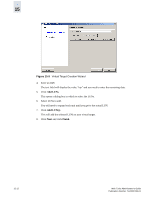 244
244 245
245 246
246 247
247 248
248 249
249 250
250 251
251 252
252 253
253 254
254 255
255 256
256 257
257 258
258 259
259 260
260 261
261 262
262 263
263 264
264 265
265 266
266 267
267 268
268 269
269 270
270 271
271 272
272 273
273 274
274 275
275 276
276 277
277 278
278 279
279 280
280 281
281 282
282 283
283 284
284 285
285 286
286 287
287 288
288 289
289 290
290 291
291 292
292 293
293 294
294 295
295 296
296 297
297 298
298 299
299 300
300 301
301 302
302 303
303 304
304 305
305 306
306 307
307 308
308


