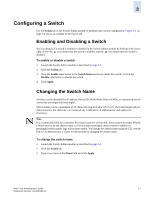HP StorageWorks 2/16V Brocade Web Tools Administrator's Guide (53-0000194-01, - Page 66
Changing the Switch Domain ID, Viewing and Printing a Switch Report, Rebooting the Switch
 |
View all HP StorageWorks 2/16V manuals
Add to My Manuals
Save this manual to your list of manuals |
Page 66 highlights
3 Changing the Switch Domain ID Although domain IDs are assigned dynamically when a switch is enabled, you can request a specific ID to resolve a domain ID conflict when you merge fabrics. To change the switch domain ID 1. Launch the Switch Admin module as described on page 3-3. 2. Disable the switch, as described in "Enabling and Disabling a Switch" on page 3-7. 3. Click the Switch tab. 4. Type a new domain ID in the Domain ID field. The domain ID is an integer between 1 and 239. 5. Click Apply. 6. Enable the switch, as described in "Enabling and Disabling a Switch" on page 3-7. Viewing and Printing a Switch Report The switch report includes the following information: • A list of switches in the fabric • Switch configuration parameters • A list of ISLs and ports • Name Server information • Zoning information • SFP serial ID information To view or print a switch report 1. Launch the Switch Admin module as described on page 3-3. 2. Click the Switch tab. 3. Click View Report. A switch report displays in a new window. 4. View or print the report using your browser. Rebooting the Switch When you reboot the switch, the reboot takes effect immediately. Ensure that there is no traffic or other management on the switch, as traffic is interrupted during the reboot; however, frames are not dropped. Be sure to save your changes before the reboot, as any changes that were not saved are lost. 3-8 Web Tools Administrator's Guide Publication Number: 53-0000194-01