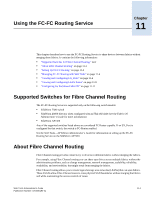HP StorageWorks 2/16V Brocade Web Tools Administrator's Guide (53-0000194-01, - Page 198
Managing FC-FC Routing with Web Tools, Launching the FC Routing Module
 |
View all HP StorageWorks 2/16V manuals
Add to My Manuals
Save this manual to your list of manuals |
Page 198 highlights
11 4. Connect the cables from the EX_Ports on the FC Router to the edge fabrics, if they were not connected before. For a multi-FC Router backbone fabric, make sure that each FC Router is connected to a switch in the backbone fabric. 5. Configure LSAN zones on the fabrics that will share devices. See "Viewing and Configuring LSAN Zones" on page 11-9. 6. View the information in the EX Ports, LSAN Fabrics, LSAN Zones, and LSAN Devices tabs to make sure that your configuration has succeeded. Managing FC-FC Routing with Web Tools You manage FC-FC routing through the FC Routing module, shown in Figure 11-2 on page 11-5. The FC Routing module has tabbed panes that display EX_Ports, LSAN fabrics, LSAN zones, LSAN devices, and general FCR information. The FC Routing module provides a dynamic display. Any changes in the FCR configuration on the switch are automatically updated in the FC Routing module within 30 to 90 seconds, depending on the network traffic. The switch must be FC Router-capable, as described in "Supported Switches for Fibre Channel Routing" on page 11-1. The only things you need to configure on the FC Router are the EX_Ports and the backbone fabric ID. You configure LSAN zones on the fabrics from where devices need to be shared. You can configure LSAN zones on the backbone fabric to allow edge fabrics to share devices in the backbone fabric. You must be logged in as Admin or switchAdmin to launch the FC Routing module. If you are logged in as a user role, you cannot access the FC Routing module. If the FC-FC Routing service is disabled, the LSAN zones, LSAN fabric, and devices tabs will continue to show the existing entries but it will show the entries related to the backbone fabric only. All of the EX_Ports are disabled and you cannot enable them until FC-FC routing is enabled. Launching the FC Routing Module The FCR button in the Switch View launches the FC Routing module. This button is displayed only for the following switches: • SilkWorm 7500 switch • SilkWorm 48000 director configured with an FR4-18i blade 11-4 Web Tools Administrator's Guide Publication Number: 53-0000194-01