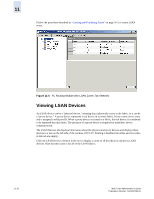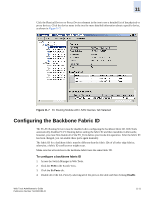HP StorageWorks 2/16V Brocade Web Tools Administrator's Guide (53-0000194-01, - Page 202
Viewing and Configuring FCR Router Port Cost
 |
View all HP StorageWorks 2/16V manuals
Add to My Manuals
Save this manual to your list of manuals |
Page 202 highlights
11 To edit the configuration of an EX_Port 1. Launch the FC Routing module. 2. Click the EX_Ports tab. 3. Select a port to configure, by clicking in the row. 4. Click Edit Configuration in the task bar. This launches the port configuration wizard, which guides you through the port configuration process. The current configuration values are displayed in the wizard steps. If you choose to configure a disabled port, the wizard provides the Enable Port after configuration checkbox (shown in Figure 11-5). If you check this box, the disabled port is automatically enabled after configuration. If you leave this box unchecked, the port remains in the same state after configuration. Figure 11-5 EX_Port Configuration Wizard Viewing and Configuring FCR Router Port Cost In FCR, EX_Ports can be assigned router port cost. The cost of the link is a positive number. The router port path or tunnel path is chosen based on the minimum cost per connection. If multiple paths exist with the same minimum cost, there will be load sharing over these paths. If multiple paths exist where one path costs lower than the others, then the lowest cost path is used. Every link has a default cost. For an EX_Port 2Gb/sec link, the default cost is 500. For an EX_Port 1Gb/ sec link, the default cost is 1000. For a VEX_Port, the default cost is 2000. If the cost is set to 0, the default cost will be used for that link. 11-8 Web Tools Administrator's Guide Publication Number: 53-0000194-01