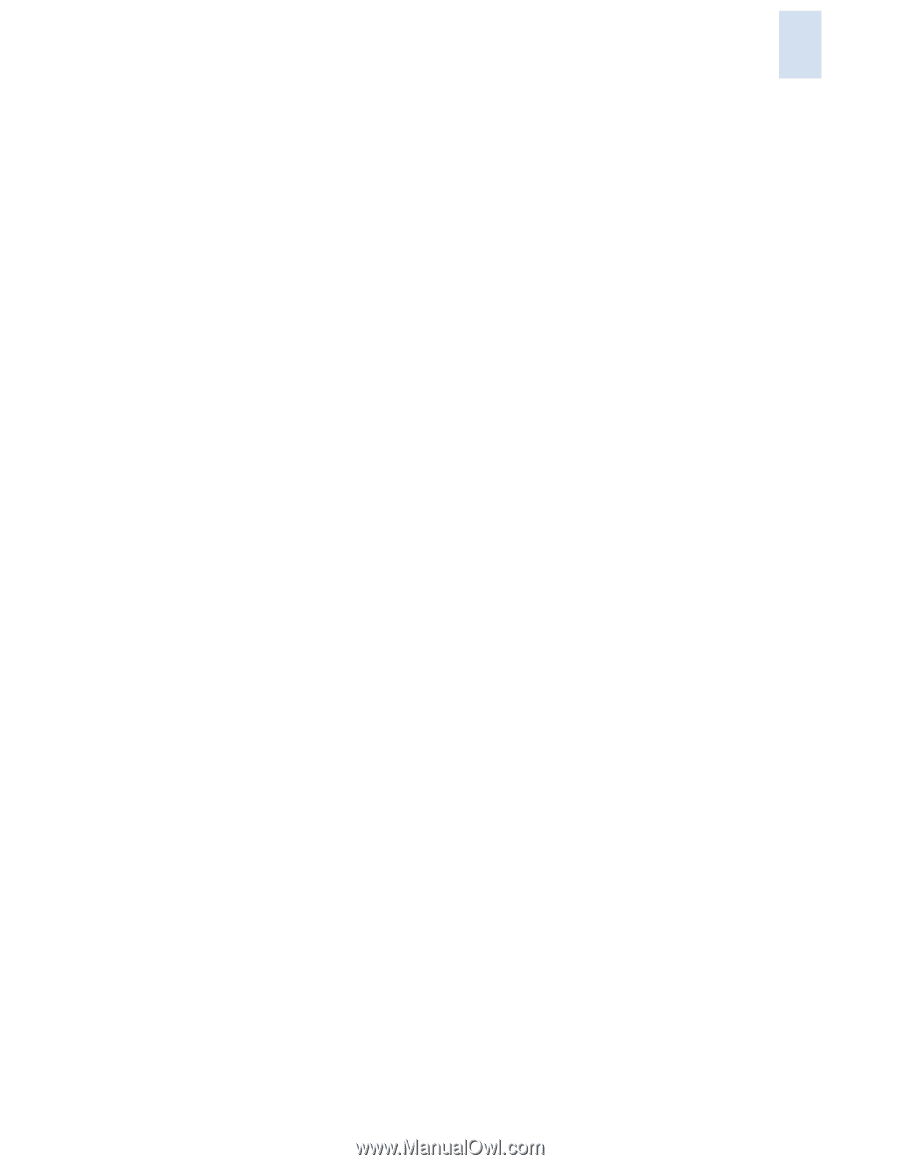HP StorageWorks 2/16V Brocade Web Tools Administrator's Guide (53-0000194-01, - Page 153
Deleting Zone Aliases, Managing Zones, Creating and Populating Zones
 |
View all HP StorageWorks 2/16V manuals
Add to My Manuals
Save this manual to your list of manuals |
Page 153 highlights
9 Deleting Zone Aliases You can remove a zone alias from the Zone Admin buffer. When a zone alias is deleted, it is no longer a member of the zones of which it was once a member. To delete a zone alias 1. Launch the Zone Admin module as described on page 9-3. 2. Click the Alias tab. 3. Select the alias you want to delete from the Name drop-down menu. 4. Click Delete. The Confirm Deleting Alias dialog box displays. 5. Click Yes. The selected alias is deleted from the Zone Admin buffer. At this point you can either save your changes or save and enable your changes. 6. Click Zoning Actions > Save Config Only to save the configuration changes. To enable the configuration, see "Enabling Zone Configurations" on page 9-23. Managing Zones A zone is a region within the fabric in which specified switches and devices can communicate. A device can communicate only with other devices connected to the fabric within its specified zone. You can specify members of a zone using the following methods: • Alias names • Switch domain and port area number pair, for example, 2, 20 • WWN (device) • QuickLoop AL_PAs (device) Creating and Populating Zones Use the following procedure to create a zone. To create a zone 1. Launch the Zone Admin module as described on page 9-3. 2. Select a format to display zoning members in the Member Selection List as described in "Zoning Views" on page 9-8. 3. Click the Zone tab. 4. Click New Zone. The Create New Zone dialog box displays. Web Tools Administrator's Guide Publication Number: 53-0000194-01 9-11