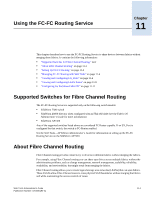HP StorageWorks 2/16V Brocade Web Tools Administrator's Guide (53-0000194-01, - Page 192
Managing Performance Graphs, Saving Graphs to a Canvas
 |
View all HP StorageWorks 2/16V manuals
Add to My Manuals
Save this manual to your list of manuals |
Page 192 highlights
10 To create an AL_PA error graph 1. Launch the Performance Monitor module as described on page 10-7. 2. Click Performance Graphs > Advanced Monitoring > ALPA Error. The ALPA Error Setup dialog box displays (see Figure 10-6 on page 10-14). 3. Navigate to a switch > slot > port in the Slot/Port or Alpa Selection List. 4. Click the port from the Slot/Port Selection List or an AL_PA from the Slot/Port Selection List, and drag it into the "Enter/drag slot,port" field. You can also manually type the slot and port number, in the format slot,port. 5. Click OK. The AL_PA Error graph displays on the canvas. Figure 10-6 Creating an ALPA Error Graph Managing Performance Graphs This section provides the following procedures for managing performance graphs: • "Saving Graphs to a Canvas" on page 10-14 • "Adding Graphs to a Canvas" on page 10-15 • "Printing Graphs" on page 10-15 • "Modifying Graphs" on page 10-16 Saving Graphs to a Canvas Saving graphs is especially useful when you create customized graphs and do not want to re-create them every time you access the Performance Monitor module. When you save graphs, you must save them to a canvas. The following procedure describes how to save graphs to a new canvas. 10-14 Web Tools Administrator's Guide Publication Number: 53-0000194-01