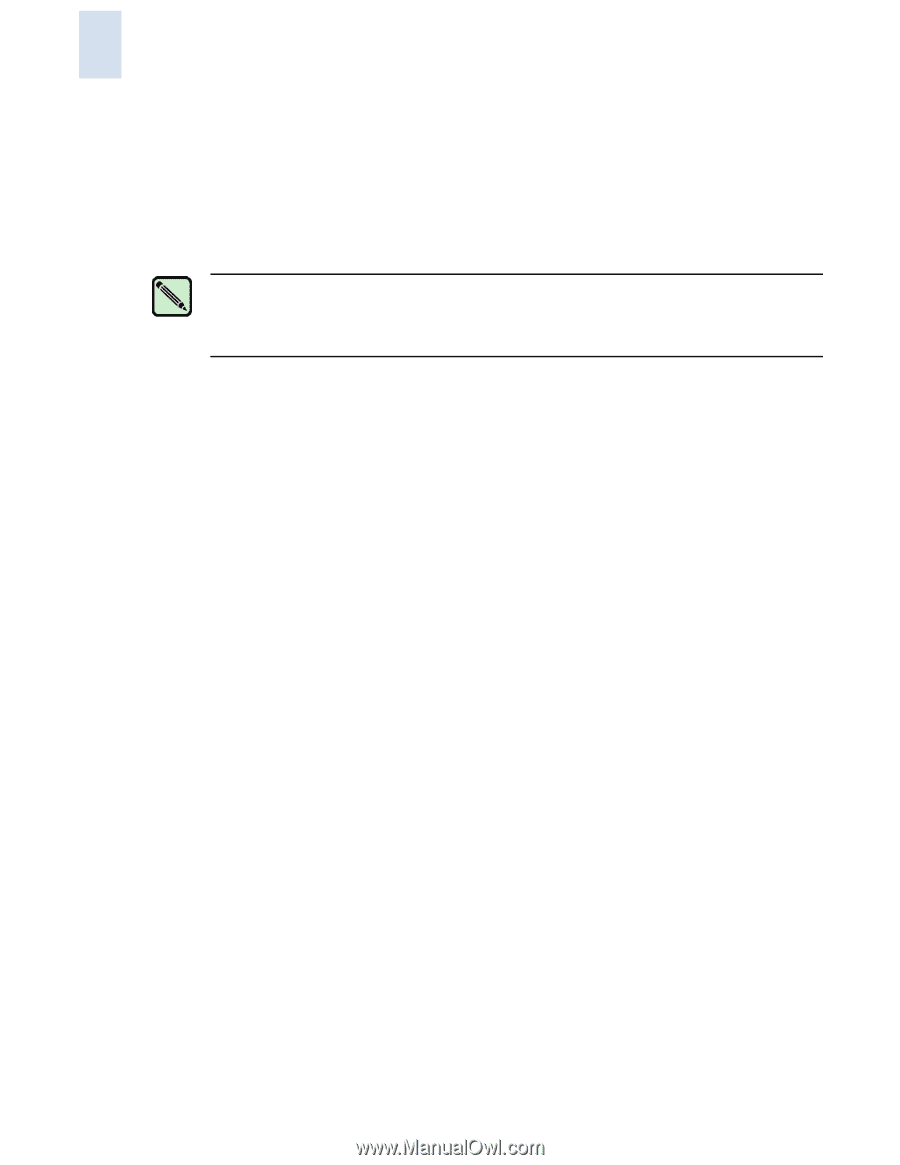HP StorageWorks 2/16V Brocade Web Tools Administrator's Guide (53-0000194-01, - Page 188
Creating Advanced Performance Monitoring Graphs, Creating SID-DID Performance Graphs
 |
View all HP StorageWorks 2/16V manuals
Add to My Manuals
Save this manual to your list of manuals |
Page 188 highlights
10 Creating Advanced Performance Monitoring Graphs This section describes how to create the advanced performance monitor graphs listed in Table 10-2 on page 10-3. Because the procedure for creating these graphs differs depending on the type of graph, each type is described separately in the sections that follow. The advanced monitoring graphs are not supported for GbE ports. Note You must have an Advanced Performance Monitoring license installed to use the Advance Performance Monitor features. If user-defined Admin Domains have been configured, Advanced Performance Monitoring works only in AD255. Creating SID-DID Performance Graphs The SID/DID Performance graph displays the traffic between a SID-DID pair on the switch being managed. To create an SID/DID performance graph 1. Launch the Performance Monitor module as described on page 10-7. 2. Click Performance Graphs > Advanced Monitoring > SID/DID Performance. The SID/DID Performance Setup dialog box displays (see Figure 10-4 on page 10-11). • To see which end-to-end (EE) monitors are currently set up on a particular port, proceed to step 3. • To specify the port, Source ID and Domain ID, skip to step 4. 10-10 Web Tools Administrator's Guide Publication Number: 53-0000194-01