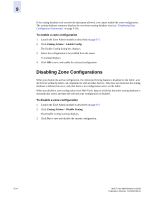HP StorageWorks 2/16V Brocade Web Tools Administrator's Guide (53-0000194-01, - Page 164
Adding or Removing Zone Configuration Members, Renaming Zone Configurations
 |
View all HP StorageWorks 2/16V manuals
Add to My Manuals
Save this manual to your list of manuals |
Page 164 highlights
9 Adding or Removing Zone Configuration Members Use the following procedure to add or remove members of a zone configuration. Note You can make changes to a configuration that is currently enabled; however, changes will not appear until you reenable the configuration. To modify the members of a zone configuration 1. Launch the Zone Admin module as described on page 9-3. 2. Click the Zone Config tab. 3. Select the configuration you want to modify from the Name drop-down menu. 4. Click an element in the Member Selection List that you want to include in your configuration or click an element in the Config Members that you want to delete. 5. Click Add Member to add a configuration member or Remove Member to remove a configuration member. 6. Click Zoning Actions > Save Config Only to save the configuration changes. To enable the configuration, see "Enabling Zone Configurations" on page 9-23. Renaming Zone Configurations Use the following procedure to change the name of a zone configuration. Note You cannot rename the currently enabled configuration. To rename a zone configuration 1. Launch the Zone Admin module as described on page 9-3. 2. Click the Zone Config tab. 3. Select the configuration you want to rename from the Name drop-down menu and click Rename. The Rename a Config dialog box displays. 4. Type a new configuration name and click OK. The configuration is renamed in the configuration database. 5. Click Zoning Actions > Save Config Only to save the configuration changes. 9-22 Web Tools Administrator's Guide Publication Number: 53-0000194-01