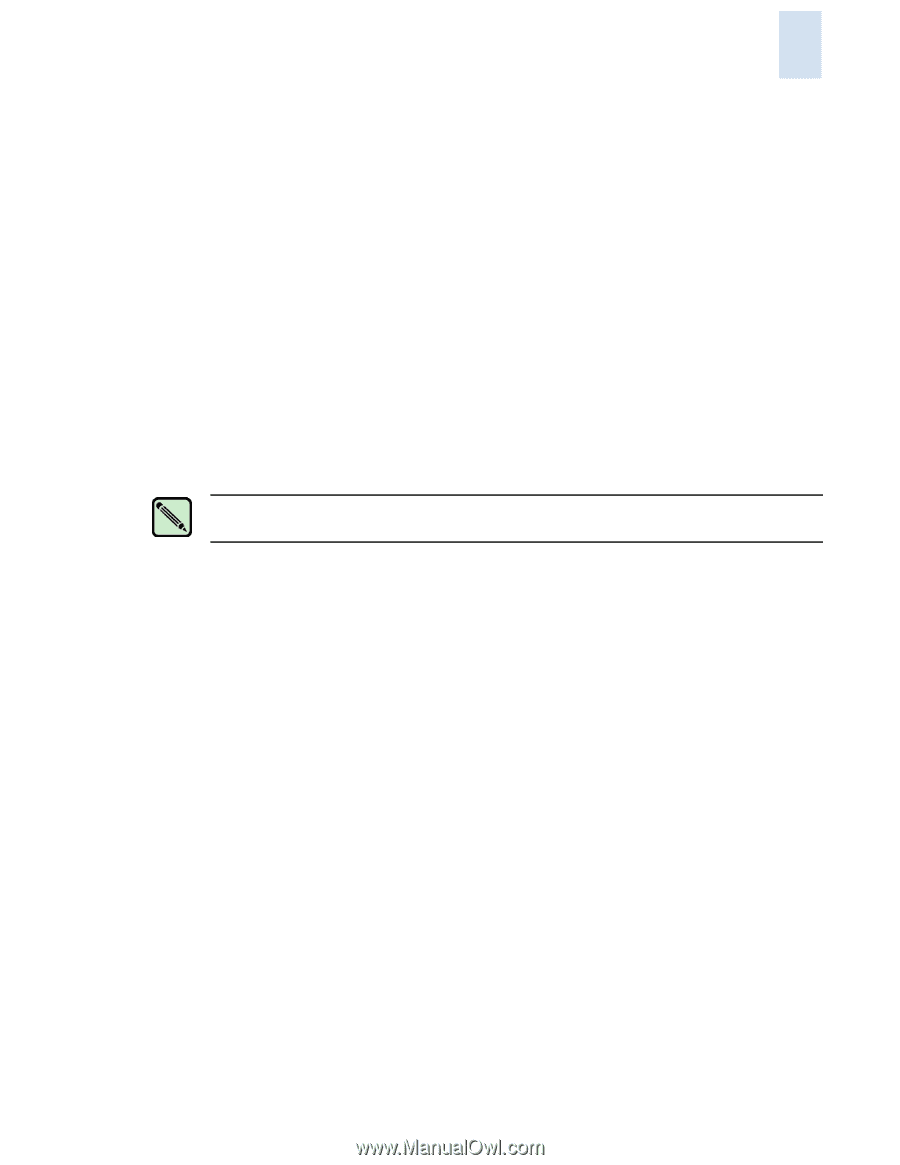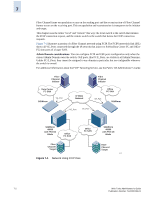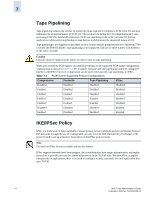HP StorageWorks 2/16V Brocade Web Tools Administrator's Guide (53-0000194-01, - Page 117
Configuring an FCIP Interswitch/Interfabric Link, Configuring an IKE or IPSEC Policy
 |
View all HP StorageWorks 2/16V manuals
Add to My Manuals
Save this manual to your list of manuals |
Page 117 highlights
7 Configuring an FCIP Interswitch/Interfabric Link Following are the steps for configuring an FCIP interswitch/interfabric link (ISL/IFL): 1. (Optional) "Configuring an IKE or IPSEC Policy" on page 7-7 If you are planning to use IPSec, you must configure the policies first. 2. "Configuring Virtual Ports" on page 7-8. 3. "Configuring Interfaces, Routes, and Tunnels" on page 7-9. Web Tools provides a wizard to do the following: a. Define the IP interfaces of the GbE port. b. (Optional) Add IP routes on the GbE port. c. Configure FCIP tunnels. 4. "Enabling Persistently Disabled Ports" on page 7-11. Enabling the two VE_ports at this juncture will merge the two fabrics. You must configure and enable both the local and remote switch ports to use the FCIP ISL/IFL. Note Admin Domain membership is required to configure IP interfaces, routes and tunnels. Configuring an IKE or IPSEC Policy Before you begin to create an FCIP interswitch/interfabric link, you will need to establish whether or not to implement an IKE/IPSec policy. Once you begin to create the tunnels, you will be asked to provide the IKE/IPSec policy information in the wizard. If you choose not to implement an IKE/IPSec policy, you can always choose No Policy from the dropdown menu in the FCIP tunnel wizard. You must create an IKE policy and an IPSec policy in order to apply IPSec to an FCIP tunnel. To configure an IKE or IPSec policy 1. Launch the Switch Admin module as described on page 3-3. 2. Select the IPSec Policies tab. 3. Select IKE or IPSEC subtab and click Create. Web Tools Administrator's Guide 7-7 Publication Number: 53-0000194-01