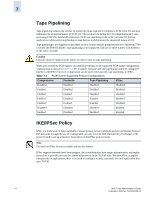HP StorageWorks 2/16V Brocade Web Tools Administrator's Guide (53-0000194-01, - Page 119
Configuring Interfaces, Routes, and Tunnels, Table 7-3, GbE Port Number, Logical FC_Port Number
 |
View all HP StorageWorks 2/16V manuals
Add to My Manuals
Save this manual to your list of manuals |
Page 119 highlights
7 Configuring Interfaces, Routes, and Tunnels Web Tools provides a wizard to assist you in configuring an FCIP interswitch/interfabric link (ISL/IFL). With the GigE Port Configuration wizard, you can add IP interfaces, add IP routes, and configure FCIP tunnels. The following procedure describes how to launch the GigE Port Configuration wizard. The wizard is self-explanatory, so the explicit steps are not documented here. Note that when you come to the step in the wizard where you select tunnels (see Figure 7-3 on page 7-10), you must select tunnels that correspond to the VE_Ports or VEX_Ports that you configured earlier. Tunnels 0-7 correspond to logical ports 16-23 on GbE port 0 and to logical ports 24-31 on GbE port 1, as shown in Table 7-3. Table 7-3 Tunnels and Logical Port Numbering for GbE Ports GbE Port Number Logical FC_Port Number Virtual Tunnel ID ge0 16 0 ge0 17 1 ge0 18 2 ge0 19 3 ge0 20 4 ge0 21 5 ge0 22 6 ge0 23 7 ge1 24 0 ge1 25 1 ge1 26 2 ge1 27 3 ge1 28 4 ge1 29 5 ge1 30 6 ge1 31 7 Web Tools Administrator's Guide 7-9 Publication Number: 53-0000194-01