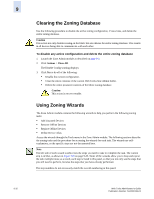HP StorageWorks 2/16V Brocade Web Tools Administrator's Guide (53-0000194-01, - Page 174
Clearing the Zoning Database, Using Zoning Wizards
 |
View all HP StorageWorks 2/16V manuals
Add to My Manuals
Save this manual to your list of manuals |
Page 174 highlights
9 Clearing the Zoning Database Use the following procedure to disable the active zoning configuration, if one exists, and delete the entire zoning database. Caution This action not only disables zoning on the fabric but also deletes the entire zoning database. This results in all devices being able to communicate with each other. To disable any active configuration and delete the entire zoning database 1. Launch the Zone Admin module as described on page 9-3. 2. Click Actions > Clear All. The Disable Config warning displays. 3. Click Yes to do all of the following: • Disable the current configuration. • Clear the entire contents of the current Web Tools Zone Admin buffer. • Delete the entire persistent contents of the fabric zoning database. Caution This action is not recoverable. Using Zoning Wizards The Zone Admin module contains the following wizards to help you perform the following zoning tasks: • Add Unzoned Devices • Remove Offline Devices • Replace Offline Devices • Define Device Alias Access the wizards through the Tools menu in the Zone Admin module. The following sections describe the zoning tasks and the procedure for accessing the wizards for each task. The wizards are selfexplanatory, so the specific steps are not documented here. Note The left side of each wizard window lists the steps you need to take to complete the task. The current step is in blue, as shown in Figure 9-8 on page 9-33. Some of the wizards allow you to loop and repeat the task multiple times; as a result, each step is listed in this panel, so that you not only see the steps that you still need to perform, but also the steps that you have already performed. The step numbers do not necessarily match the overall numbering in this panel. 9-32 Web Tools Administrator's Guide Publication Number: 53-0000194-01