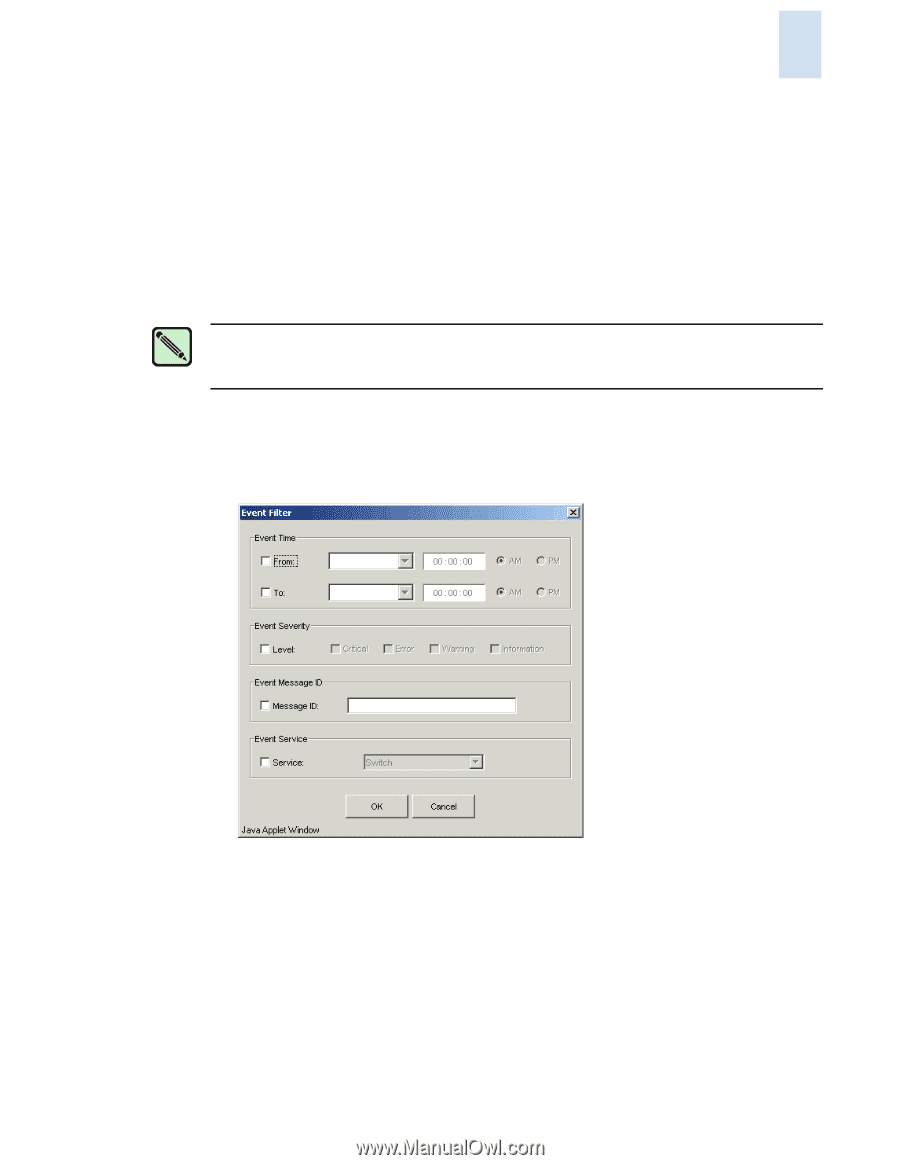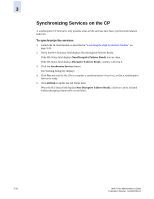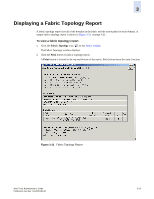HP StorageWorks 2/16V Brocade Web Tools Administrator's Guide (53-0000194-01, - Page 81
Filtering Fabric and Switch Events, Filter, Show All, Events
 |
View all HP StorageWorks 2/16V manuals
Add to My Manuals
Save this manual to your list of manuals |
Page 81 highlights
3 Filtering Fabric and Switch Events You can filter the events in the Fabric Events window and Switch Events window by time, severity, message ID, and service. You can apply either one type of filter at a time or multiple types of filters at the same time. The Switch and Fabric Events windows both have a Filter button. Click the Filter button to display the Event Filter dialog box (see Figure 3-10 on page 3-23). When a filter is applied, the Show All button is active in the events window and the type of filter applied is identified at the top of the events window (see Figure 3-9). To unapply a filter, click the Show All button in the events window.To filter events by time intervals Note For two-switch configurations, clicking the Events button for a given switch automatically filters out switch service events from the other switch. Chassis service is shown in both events lists. 1. Launch the Fabric or Switch Events window as described in "Displaying Fabric Events" on page 3-21 or "Displaying Switch Events" on page 3-22. 2. Click Filter. The Event Filter dialog box displays. Figure 3-10 Event Filter Dialog Box 3. To filter events within a certain time period: a. Click From and enter the start time and date in the fields. b. Click To and enter the finish time and date in the fields. 4. To filter events beginning at a certain date and time, click From and enter the start time and date. 5. To filter events up until a certain date and time, click To and enter the finish time and date. Web Tools Administrator's Guide Publication Number: 53-0000194-01 3-23