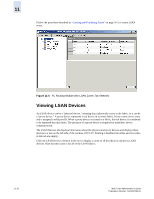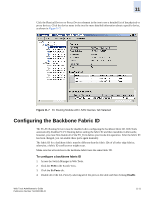HP StorageWorks 2/16V Brocade Web Tools Administrator's Guide (53-0000194-01, - Page 205
Configuring the Backbone Fabric ID
 |
View all HP StorageWorks 2/16V manuals
Add to My Manuals
Save this manual to your list of manuals |
Page 205 highlights
11 Click the Physical Devices or Proxy Devices element in the tree to see a detailed list of the physical or proxy devices. Click the device name in the tree for more detailed information about a specific device, as shown in Figure 11-7. Figure 11-7 FC Routing Module with LSAN Devices Tab Selected Configuring the Backbone Fabric ID The FC-FC Routing Service must be disabled when configuring the backbone fabric ID. Web Tools automatically disables FC-FC Routing before setting the fabric ID and then reenables it afterwards; however, you must first disable all of the EX_Ports before you invoke this operation. After the fabric ID has been changed, you can enable these ports again manually. The fabric ID for a backbone fabric must be different than the fabric IDs of all other edge fabrics; otherwise, a fabric ID conflict error might occur. Make sure that all switches in the backbone fabric have the same fabric ID. To configure a backbone fabric ID 1. Access the Switch Manager in Web Tools. 2. Click the FCR in the Switch View. 3. Click the Ex Ports tab. 4. Disable all of the EX_Ports by selecting all of the ports in the table and then clicking Disable. Web Tools Administrator's Guide Publication Number: 53-0000194-01 11-11