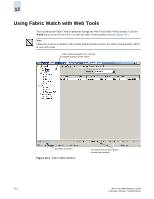HP StorageWorks 2/16V Brocade Web Tools Administrator's Guide (53-0000194-01, - Page 216
Interpreting Port LEDs, Port Icon Colors, LED Representations
 |
View all HP StorageWorks 2/16V manuals
Add to My Manuals
Save this manual to your list of manuals |
Page 216 highlights
12 Interpreting Port LEDs The Switch View displays port graphics with blinking LEDs, simulating the physical appearance of the ports. One of the LEDs indicates port status; the other indicates port speed. For LED information, refer to the hardware documentation for the switch you are viewing. (The blink rate of the LEDs in the Switch View does not necessarily match the blink rate of the LEDs on the physical switch.) Note The SilkWorm 4900 and 7500 switches and the FR4-18i and FR4-16IP port blades do not have port speed LEDs, but only port status LEDs. Port Icon Colors The background color of the port icon indicates the port status, as follows: • Green (healthy) • Yellow (marginal) • Red (critical) • Gray (unmonitored) • If the entire port icon is blue, the port is buffer-limited. • If a group of port icons is grayed out, those ports are not licensed. LED Representations The port icons are different for different switch models. Figure 12-8 shows E_Port port icons and associated LEDs from a SilkWorm 4100 switch and a SilkWorm 24000 director. For the SilkWorm 4100, the top row of LEDs corresponds to the upper port, and the bottom row of LEDs corresponds to the lower port. The background color of the port icon indicates port status. SilkWorm 4100 SilkWorm 24000 The blinking LEDs indicate port status and port speed. Figure 12-8 Port and LED Status Color-Coded Information in the Port Icon in Switch View 12-10 Web Tools Administrator's Guide Publication Number: 53-0000194-01