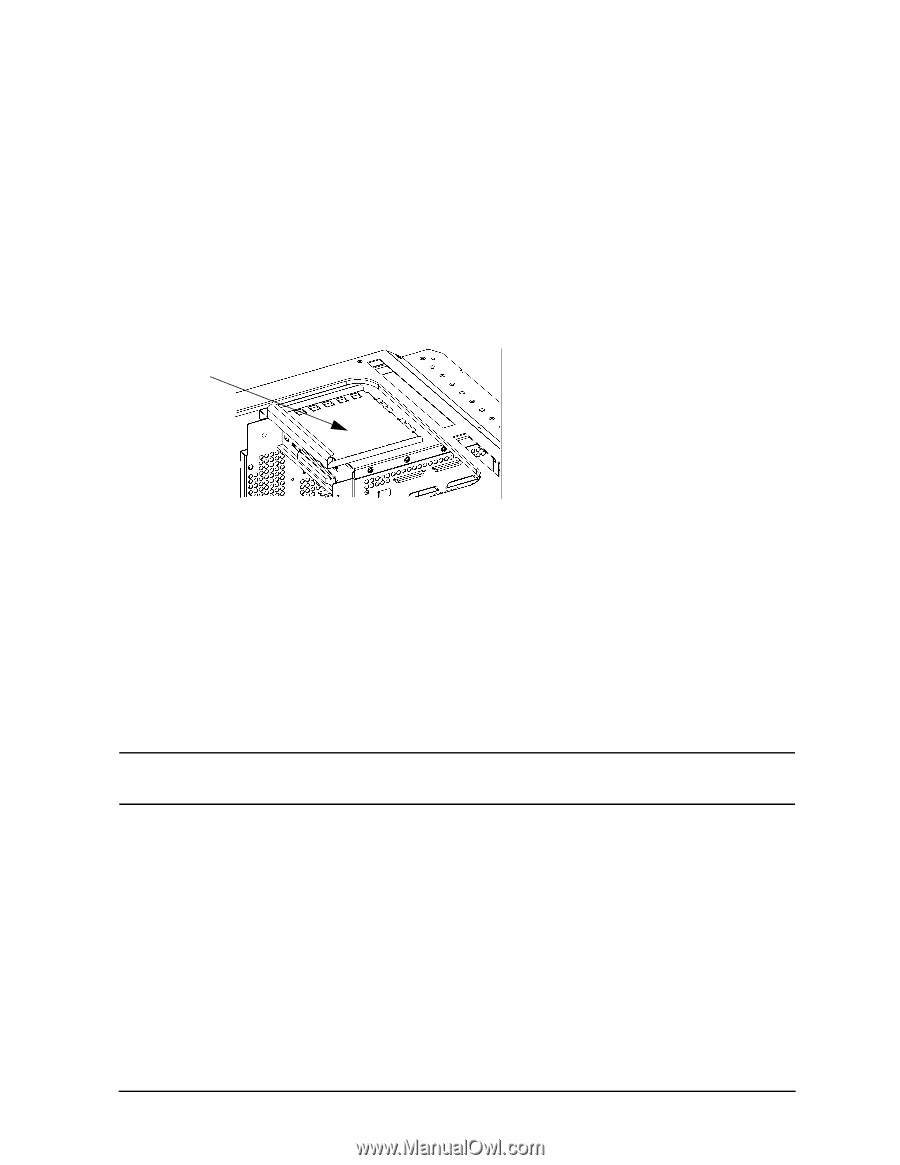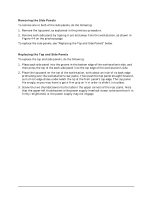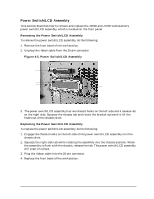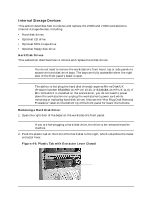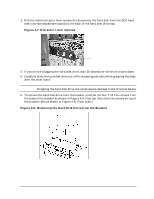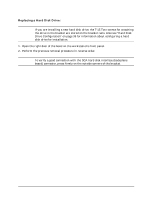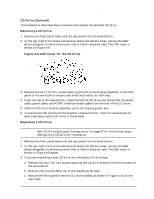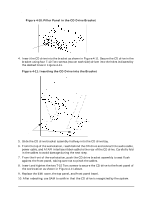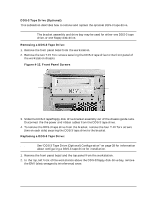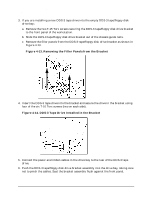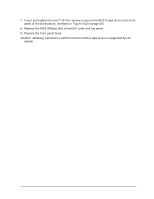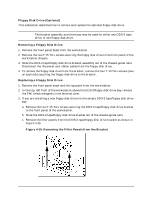HP Visualize J5000 hp Visualize J5000, J7000 workstations service handbook (a4 - Page 103
CD Drive Optional, Removing a CD Drive, EMI Cover for the CD Drive
 |
View all HP Visualize J5000 manuals
Add to My Manuals
Save this manual to your list of manuals |
Page 103 highlights
Field Replaceable Units (FRUs) FRU Removal and Replacement CD Drive (Optional) This subsection describes how to remove and replace the optional CD drive. Removing a CD Drive: 1. Remove the front panel bezel and the top panel from the workstation. 2. In the top, right front of the workstation above the CD drive bay, remove the EMI (electromagnetic interference) cover that is held in place by tabs. The EMI cover is shown in Figure 4-9. Figure 4-9. EMI Cover for the CD Drive EMI cover 3. Remove the two T-15 Torx screws securing the CD drive bracket assembly to the front panel of the workstation chassis and slide the bracket out half-way. 4. From the top of the workstation, reach behind the CD drive and disconnect the audio cable, power cable, and ATAPI interface ribbon cable from the rear of the CD drive. 5. Slide the CD drive bracket assembly out of the chassis guide rails. 6. To remove the CD drive from the bracket, remove the four T-10 Torx screws (two on each side) securing the CD drive to the bracket. Replacing a CD Drive: NOTE See "CD Drive (Optional) Configuration" on page 37 for information about configuring a CD drive for installation. 1. Remove the front panel bezel and the top panel from the workstation. 2. In the top, right front of the workstation above the CD drive bay, remove the EMI (electromagnetic interference) cover that is held in place by tabs. The EMI cover is shown in Figure 4-9 above. 3. If you are installing a new CD drive into the empty CD drive bay: a. Remove the two T-15 Torx screws securing the CD drive bracket to the front panel of the workstation. b. Slide the CD drive bracket out of the chassis guide rails. c. Remove the filler panel from the CD drive bracket as shown in Figure 4-10 on the next page. Chapter 4 99