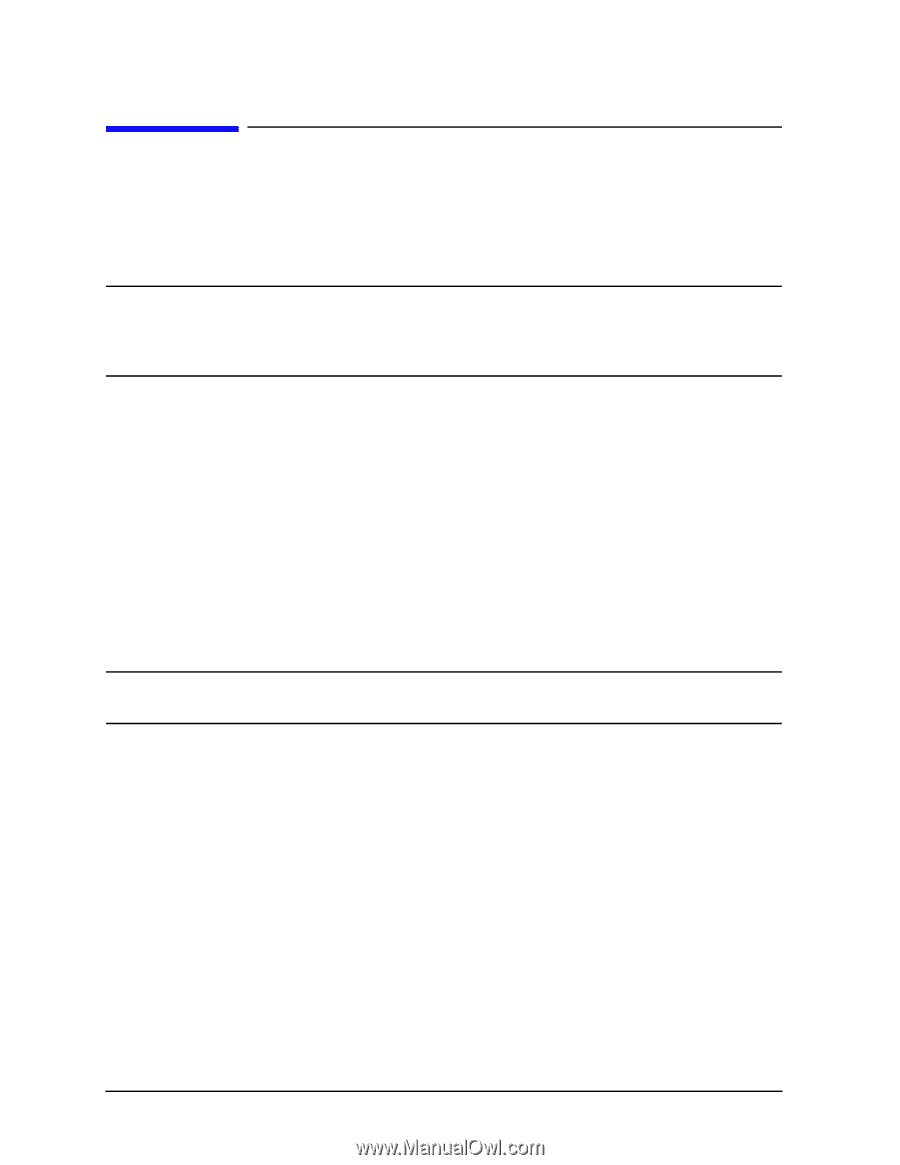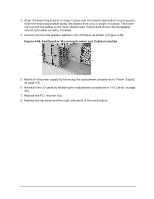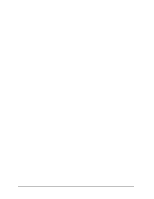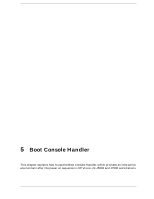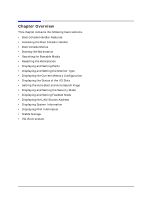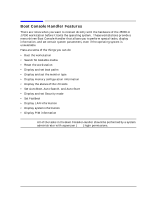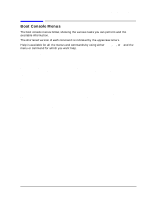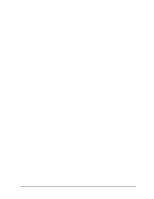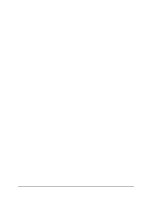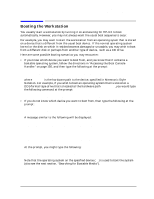HP Visualize J5000 hp Visualize J5000, J7000 workstations service handbook (a4 - Page 154
Accessing the Boot Console Handler, The Main Menu of the Boot Console Handler appears.
 |
View all HP Visualize J5000 manuals
Add to My Manuals
Save this manual to your list of manuals |
Page 154 highlights
Boot Console Handler Accessing the Boot Console Handler Accessing the Boot Console Handler To access the Boot Console Handler, follow these steps: 1. Close any files and applications on the workstation. 2. Press the power switch on the front panel of the workstation to power it off. NOTE There is no need to manually shut down the HP-UX operating system on the workstation before powering it off. When you press the power switch, the workstation automatically shuts down the operating system before terminating the power. Make sure you do not unplug the workstation's power cord or otherwise interrupt power to the workstation at this time. 3. Power on the workstation after the system has completely shut down. If auto boot is turned off, the boot sequence automatically stops at the boot console Main Menu. If auto boot is turned on, you will see the following message: Processor is starting auto boot process. To discontinue, press any key within 10 seconds. If auto boot and auto search are both turned on, you will see the following message: Processor is booting from first available device. To discontinue, press any key within 10 seconds. NOTE If you are using a power-saving monitor, you will have less than 10 seconds from the time this message appears to press a key. 4. Press a key. You will then see the following message: Boot terminated The Main Menu of the Boot Console Handler appears. 150 Chapter 5