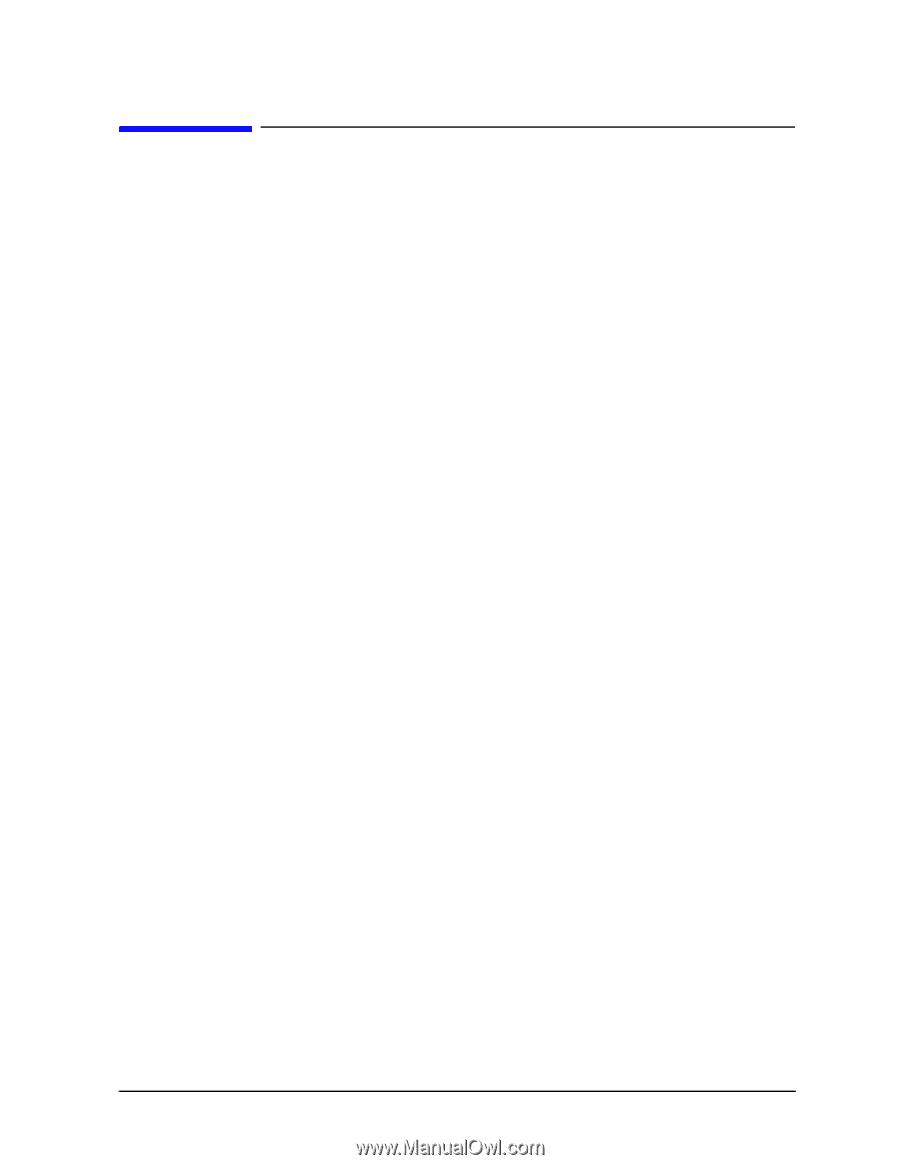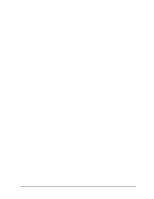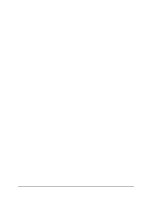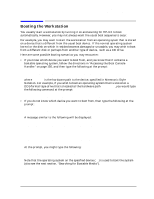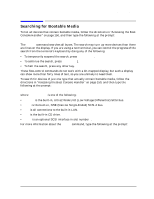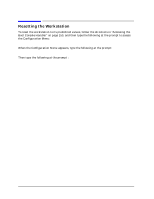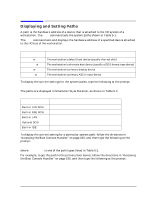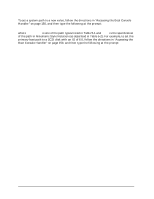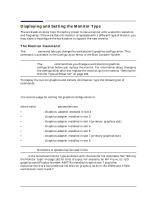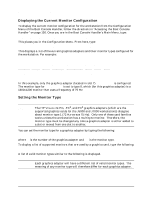HP Visualize J5000 hp Visualize J5000, J7000 workstations service handbook (a4 - Page 161
Searching for Bootable Media
 |
View all HP Visualize J5000 manuals
Add to My Manuals
Save this manual to your list of manuals |
Page 161 highlights
Boot Console Handler Searching for Bootable Media Searching for Bootable Media To list all devices that contain bootable media, follow the directions in "Accessing the Boot Console Handler" on page 150, and then type the following at the prompt: Main Menu: Enter command > search ipl [Enter] The search command searches all buses. The search may turn up more devices than there are lines on the display. If you are using a text terminal, you can control the progress of the search from the terminal's keyboard by doing any of the following: • To temporarily suspend the search, press [Ctrl]-[S]. • To continue the search, press [Ctrl]-[Q]. • To halt the search, press any other key. These flow-control commands do not work with a bit-mapped display, but such a display can show more than forty lines of text, so you are unlikely to need them. To search for devices of just one type that actually contain bootable media, follow the directions in "Accessing the Boot Console Handler" on page 150, and then type the following at the prompt: Main Menu: Enter command > search ipl device_type [Enter] where device_type is one of the following: • fwscsi is the built-in, Ultra2 Wide LVD (Low Voltage Differential) SCSI bus. • scsi is the built-in, NSE (Narrow Single-Ended) SCSI-2 bus. • lan is all connections to the built-in LAN. • ide is the built-in CD drive. • pcin is an optional SCSI interface in slot number n. For more information about the search command, type the following at the prompt: Main Menu: Enter command > help search [Enter] Chapter 5 157