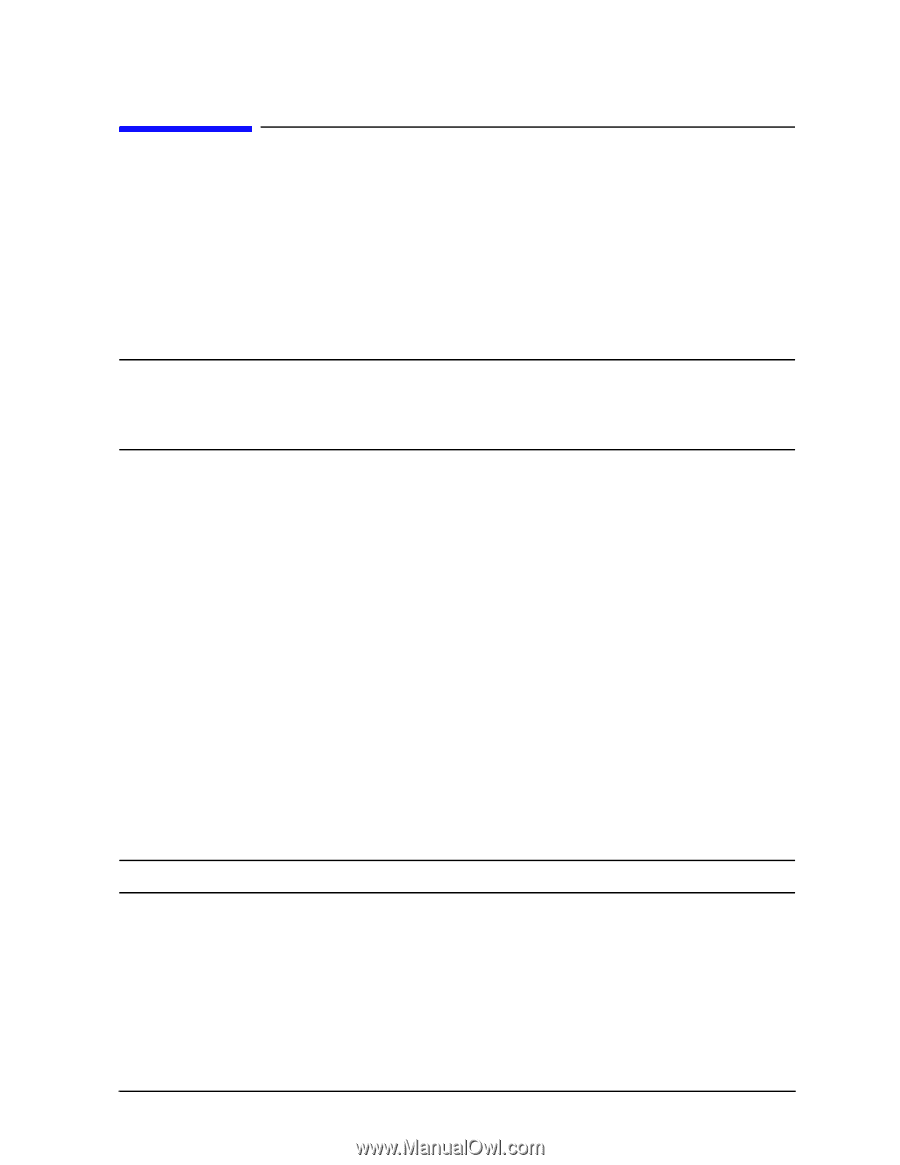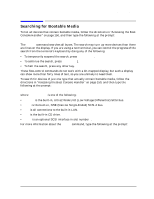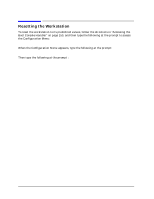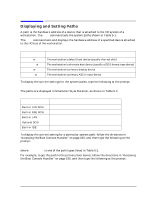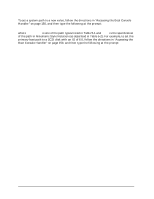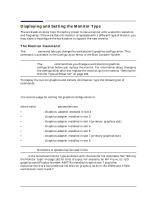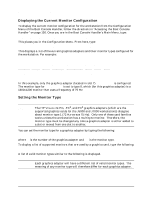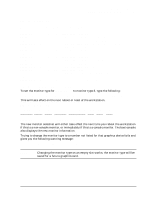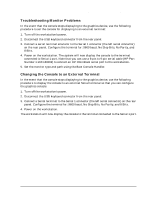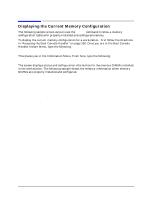HP Visualize J5000 hp Visualize J5000, J7000 workstations service handbook (a4 - Page 165
Displaying and Setting the Monitor Type, The Monitor Command
 |
View all HP Visualize J5000 manuals
Add to My Manuals
Save this manual to your list of manuals |
Page 165 highlights
Boot Console Handler Displaying and Setting the Monitor Type Displaying and Setting the Monitor Type The workstation ships from the factory preset to use a monitor with a specific resolution and frequency. If the workstation's monitor is replaced with a different type of monitor, you may have to reconfigure the workstation to support the new monitor. The Monitor Command The monitor command lets you change the workstation's graphics configuration. This command is available in the Configuration Menu of the Boot Console Handler. NOTE The monitor command lets you change a workstation's graphics configuration before you replace the monitor. For information about changing the configuration after you replace the monitor, go to the section "Setting the Monitor Type at Power On" on page 164. To display the current graphics and console information, type the following set of commands: Main Menu: Enter command > configuration [Enter] Configuration Menu: Enter command > monitor [Enter] The correct usage for setting the graphics configuration is: Configuration Menu: Enter command > monitor graphics_path type [Enter] where valid graphics_path parameters are: • graphics(2) - Graphics adapter installed in slot 2 • graphics(3) - Graphics adapter installed in slot 3 • graphics(4) - Graphics adapter installed in slot 4 (primary graphics slot) • graphics(5) - Graphics adapter installed in slot 5 • graphics(6) - Graphics adapter installed in slot 6 • graphics(7) - Graphics adapter installed in slot 7 (primary graphics slot) • graphics(8) - Graphics adapter installed in slot 8 NOTE No blanks or spaces may be used in the graphics_path. type is the numerical monitor type as shown with the monitor list command. See "Setting the Monitor Type" on page 162 for a list of types. For example, an HP VISUALIZE- EG graphics card (Product Number A4977A) installed in option slot 7 would be graphics(7). Note that there are two preferred I/O slots for graphics cards in the J5000 and J7000 workstation: slots 4 and 7. Chapter 5 161