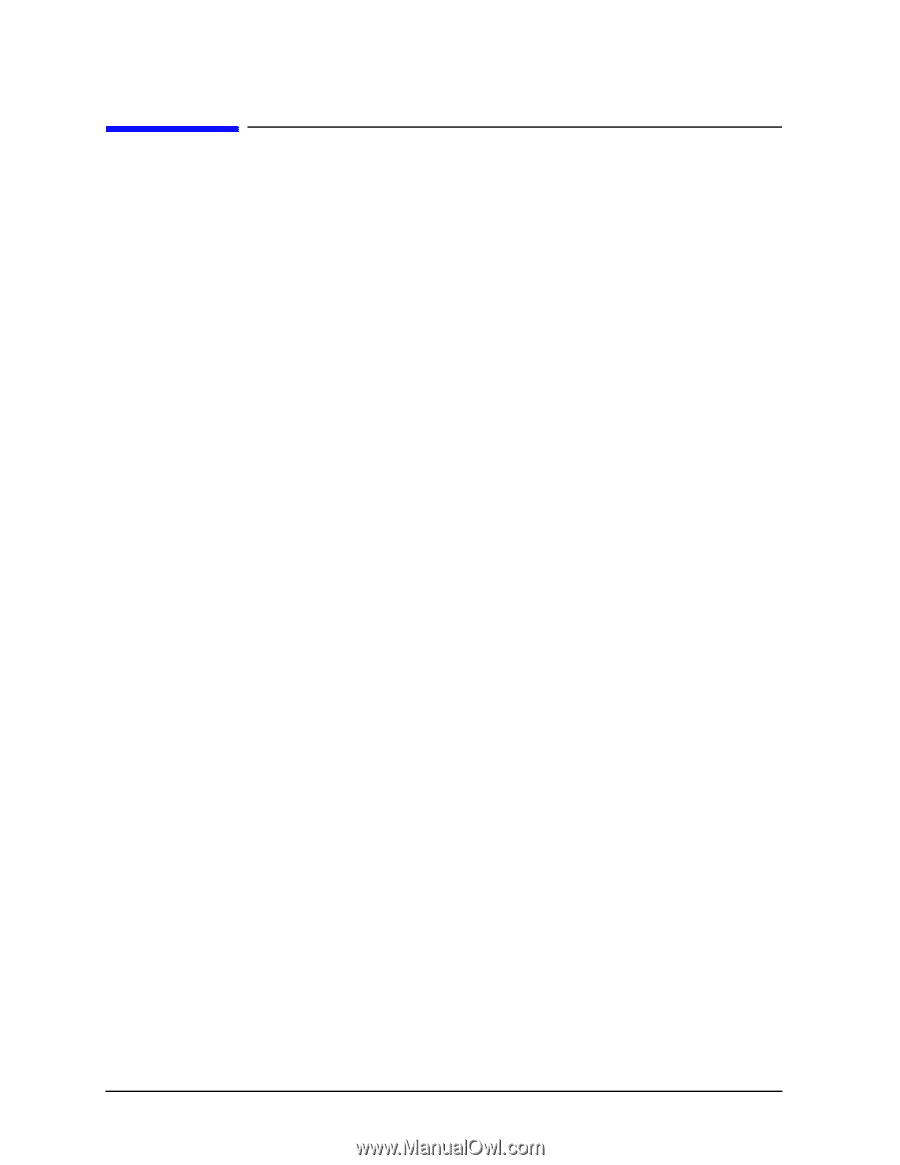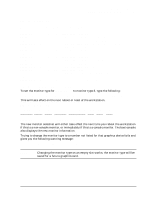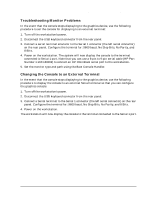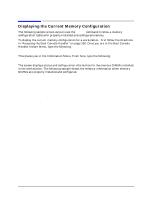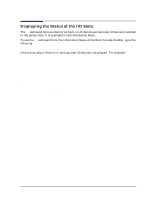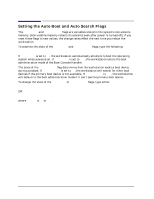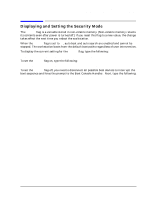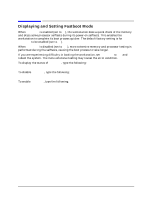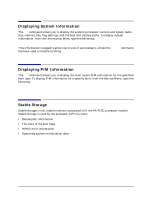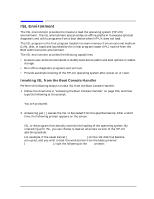HP Visualize J5000 hp Visualize J5000, J7000 workstations service handbook (a4 - Page 172
The state of the, during autoboot. If
 |
View all HP Visualize J5000 manuals
Add to My Manuals
Save this manual to your list of manuals |
Page 172 highlights
Boot Console Handler Setting the Auto Boot and Auto Search Flags Setting the Auto Boot and Auto Search Flags The auto boot and auto search flags are variables stored in the system's non-volatile memory. (Non-volatile memory retains its contents even after power is turned off.) If you reset these flags to new values, the change takes effect the next time you reboot the workstation. To examine the state of the auto boot and auto search flags, type the following: Configuration Menu: Enter command > auto [Enter] If auto boot is set to on, the workstation automatically attempts to boot the operating system when powered on. If auto boot is set to off, the workstation enters the boot administration mode of the Boot Console Handler. The state of the auto search flag determines how the workstation seeks a boot device during autoboot. If auto search is set to on, the workstation will search for other boot devices if the primary boot device is not available. If auto search is off, the workstation will default to the boot administration mode if it can't see the primary boot device. To change the state of the auto boot or auto search flags, type either: Configuration Menu: Enter command > auto boot state [Enter] OR: Configuration Menu: Enter command > auto search state [Enter] where state is on or off. 168 Chapter 5