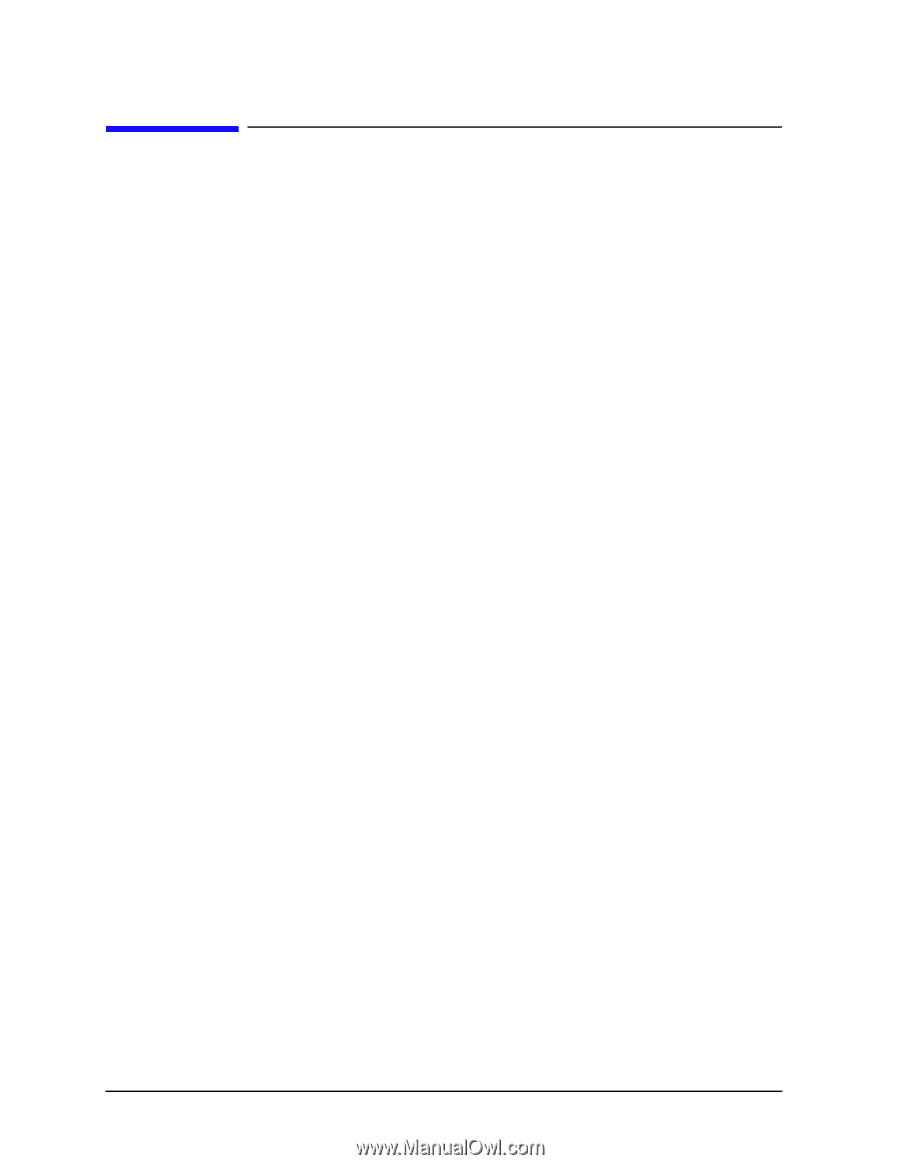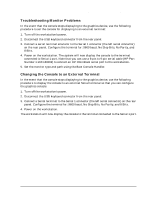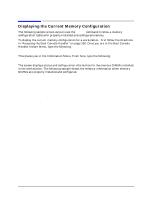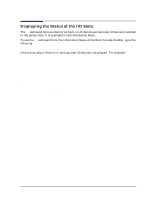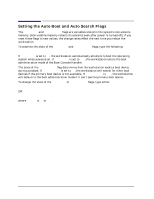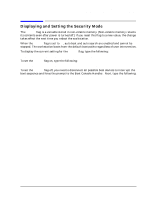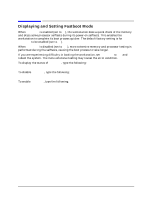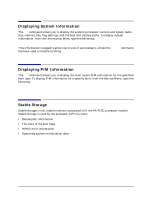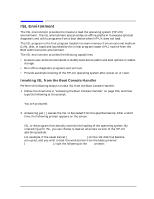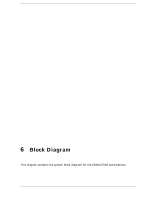HP Visualize J5000 hp Visualize J5000, J7000 workstations service handbook (a4 - Page 174
Displaying and Setting Fastboot Mode, performed during the selftests
 |
View all HP Visualize J5000 manuals
Add to My Manuals
Save this manual to your list of manuals |
Page 174 highlights
Boot Console Handler Displaying and Setting Fastboot Mode Displaying and Setting Fastboot Mode When fastboot is enabled (set to on), the workstation does a quick check of the memory and skips some processor selftests during its power-on selftests. This enables the workstation to complete its boot process quicker. The default factory setting is for fastboot to be enabled (set to on). When fastboot is disabled (set to off), more extensive memory and processor testing is performed during the selftests, causing the boot process to take longer. If you are experiencing difficulty in booting the workstation, set fastboot to off and reboot the system. The more extensive testing may reveal the error condition. To display the status of fastboot, type the following: Configuration Menu: Enter command > fastboot [Enter] To disable fastboot, type the following: Configuration Menu: Enter command > fastboot off [Enter] To enable fastboot, type the following: Configuration Menu: Enter command > fastboot on [Enter] 170 Chapter 5