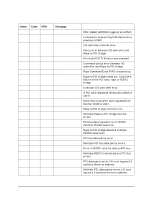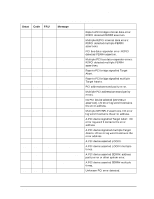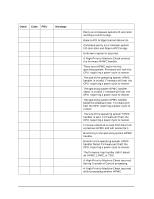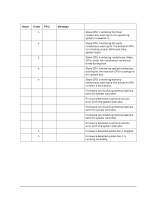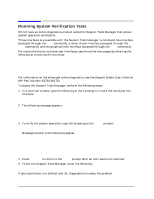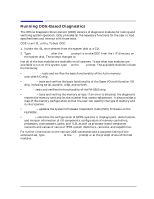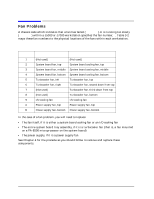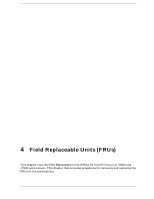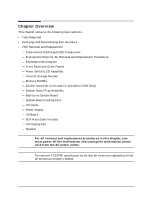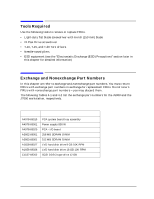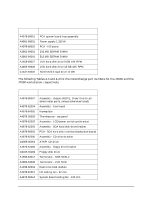HP Visualize J5000 hp Visualize J5000, J7000 workstations service handbook (a4 - Page 83
Running ODE-Based Diagnostics
 |
View all HP Visualize J5000 manuals
Add to My Manuals
Save this manual to your list of manuals |
Page 83 highlights
Troubleshooting Running ODE-Based Diagnostics Running ODE-Based Diagnostics The Offline Diagnostic Environment (ODE) consists of diagnostic modules for testing and verifying system operation. ODE provides all the necessary functions for the user to load specified tests and interact with those tests. ODE is an ISL utility. To boot ODE: 1. Invoke the ISL environment from the system disk or a CD. 2. Type ode [Enter] after the ISL> prompt to invoke ODE from the LIF directory on the system disk. The prompt changes to ODE>. Not all of the test modules are available on all systems. To see what test modules are available to run on this system, type ls at the ODE> prompt. The available modules include the following: • astrodiag - tests and verifies the basic functionality of the Astro memory controller/I/O chip. • siodiag - tests and verifies the basic functionality of the SuperI/O multifunction I/O chip, including serial, parallel, USB, and so forth. • wdiag - tests and verifies the functionality of the PA-8500 chip. • memtest - tests and verifies the memory arrays. If an error is detected, the diagnostic reports the memory card and its slot number that needs replacement. It also provides a map of the memory configuration so that the user can identify the type of memory and its slot location. • fupdate - updates the system's Processor Dependent Code (PDC) firmware on the FEPROM. • mapper - identifies the configuration of HPPA systems. It displays path, identification, and revision information of I/O components, configuration of memory controllers, processors, co-processors, cache, and TLB, as well as processor board component revisions and values of various HPPA system identifiers, revisions, and capabilities. For further information on the various ODE commands and a complete listing of the command set, type help [Enter] at the ODE> prompt or at the prompt of one of the test modules. Chapter 3 79